Knowing how to download apps on LG Smart TV enables you to access different entertainment options and features. This feature has a tailored and immersive viewing experience, with a diverse content selection.
For downloading apps on LG Smart TV, access the LG Content Store from your TV’s interface. From there, you can search, browse, and install apps to enhance your entertainment options.
This guide provides you with the steps on how to download apps on LG Smart TV. It also covers how to update and manage downloaded LG TVs apps.
How to download apps on LG smart TV

The LG Content Store provides many apps, such as popular streaming services, games, utilities, and more.
To download apps on your LG smart TV, you can use the LG Content Store. It’s an app store already installed on LG smart TVs.
Just follow a few easy steps to browse, search, and download apps directly onto your LG smart TV.
Here are the steps to download apps on an LG Smart TV: [1]LG, “Install apps from LG Content store, https://www.lg.com/uk/microsites/tv/installing-apps-from-lg-content-store”
Accessing the LG Content Store
Step 1: Turn on your LG smart TV and ensure it is connected to the internet.
Step 2: Using the TV remote, navigate to the home screen or press the Home button.
Step 3: Locate and select the “LG Content Store” icon. It may be labeled as “Apps” or “My Apps” on some models.
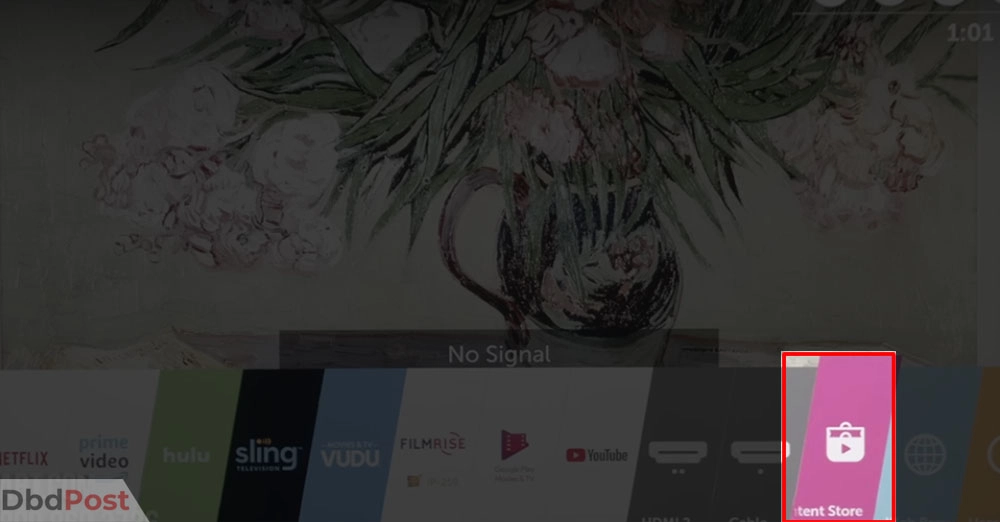
Step 4: The LG Content Store will open, displaying a variety of app categories and featured apps.
Downloading free apps
Step 5: In the LG Content Store, browse or search for the desired app using the on-screen keyboard or voice search feature.
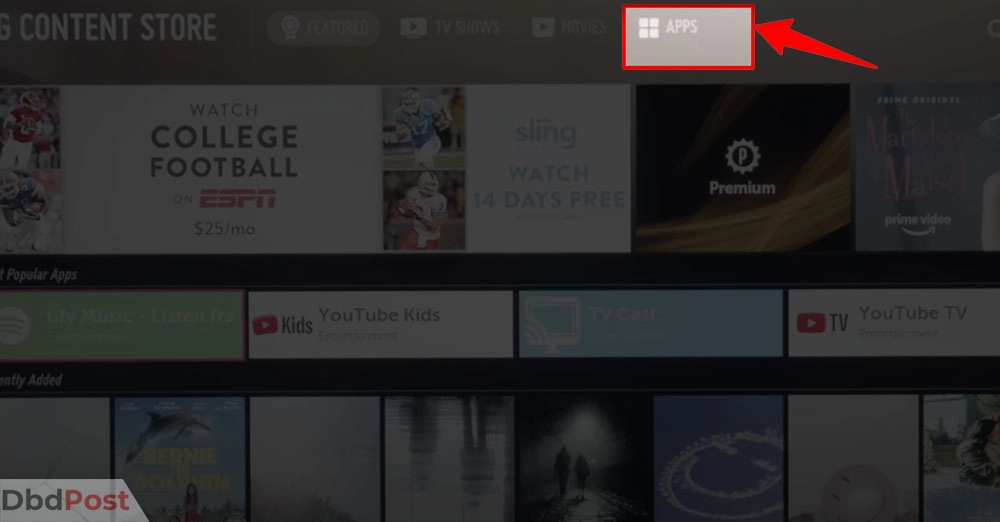
Step 6: Select the app you want to download, and then choose the “Install” or “Download” buttons.
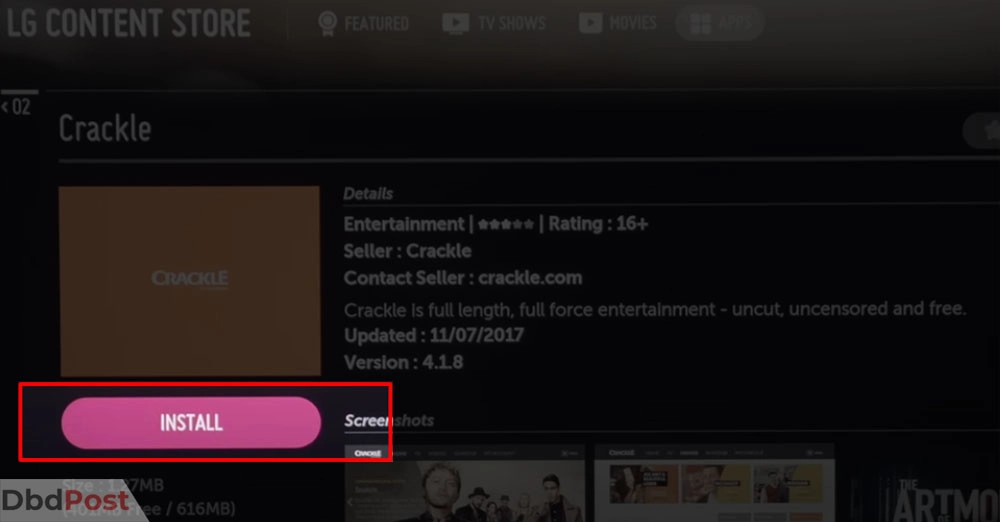
Step 7: Read and accept any permissions or terms of use if prompted.
Step 8: Watch the app download and install it on your LG smart TV.
Step 9: You can find and access the app once the installation is complete. Go to the home screen or the “My Apps” section of the LG Content Store.
Downloading paid apps
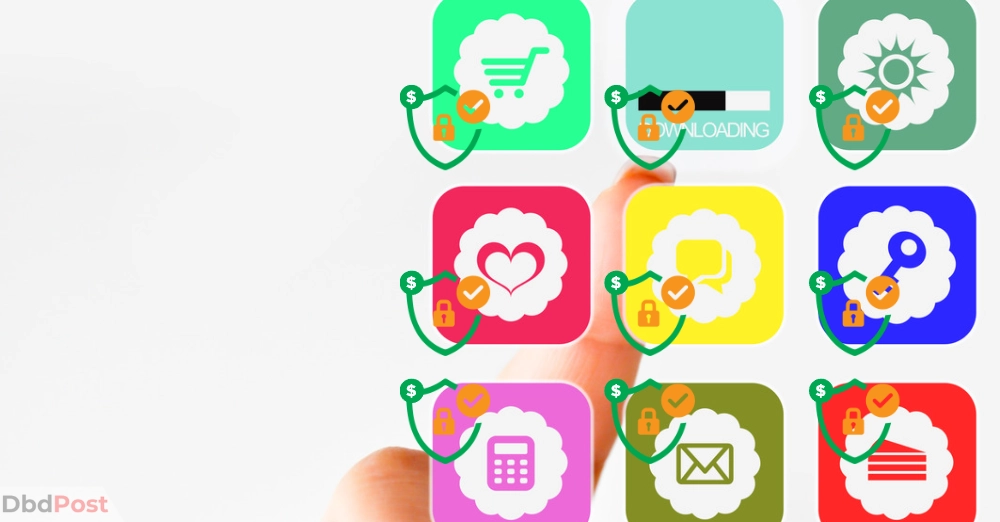
To download paid apps, follow these steps:
- Access the LG Store using the same steps mentioned earlier.
- In the LG Content Store, search or browse for the paid app you want.
- Choose the app and click the “Buy” or “Purchase” button.
- If asked, sign in to your LG account or create a new one.
- Select your preferred payment method, provide the necessary information, and complete the purchase.
- Once the payment is successful, the app will download and install on your LG smart TV.
- After installation, you can find and use the paid app on your home screen or in the “My Apps” section.
Updating and managing apps
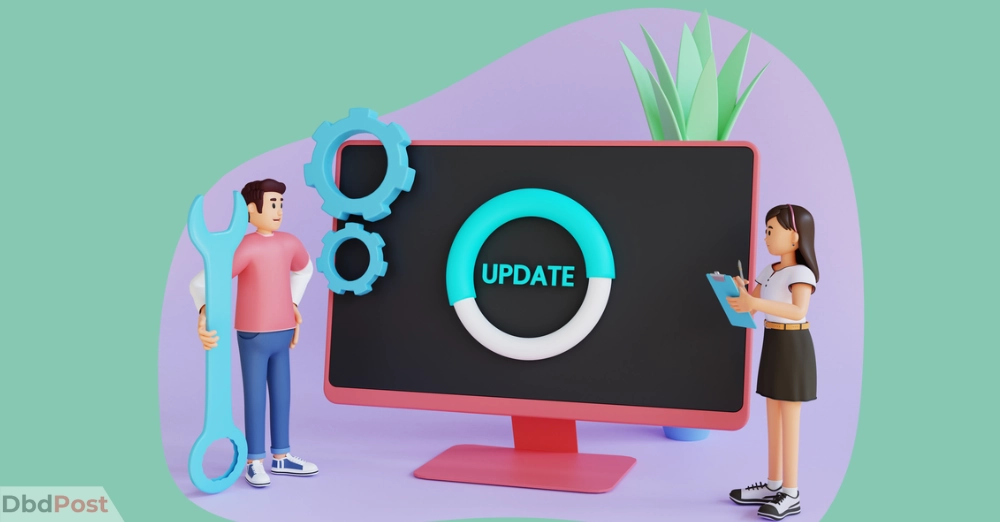
Follow these steps to update and manage the apps in LG smart tv.
- Go to the home screen of your LG smart TV.
- Find the “My Apps” section or locate the app you want to update or manage.
- Use your TV remote to press the “Settings” or “Options” button (usually represented by three vertical dots or lines).
- Choose “Update” or “Manage” from the options that appear.
- Follow the instructions on the screen to update the app or select the desired action, such as uninstalling or managing the app.
Note that the steps for downloading apps on an LG smart TV may vary slightly depending on the model and firmware version.
Troubleshooting common issues

Here are some common issues you may encounter when downloading apps on your LG smart TV:
Poor network connection: Make sure your LG smart TV is connected to a stable internet connection. Restart your router or use a wired Ethernet connection.
Error messages during download: If you see error messages while downloading an app, write down the specific error code or message. Restart your LG smart TV and try downloading the app again. If the issue continues, check for any available software updates for your TV and install them.
Insufficient storage space: If you receive a message indicating insufficient storage space, you might need to uninstall unnecessary apps or clear cache and temporary files to free up space. Go to the TV settings and find the “Storage” or “Device Management” section to manage your storage.
Account or payment issues: Make sure you are signed in to your LG account correctly and that your payment information is up to date and valid. If you have any account or payment-related problems, contact LG support.
App compatibility: Some apps have specific requirements or may not be available for certain LG smart TV models. Check if the app is compatible with your TV model and firmware version. If it’s not compatible, consider using alternative apps or options.
Factory reset: If you’ve tried all the troubleshooting steps and still have issues, you can try performing a factory reset on your LG smart TV. Remember that a factory reset will erase all settings and data, so back up any important information before proceeding.
For ongoing issues or additional help, contact LG customer support for specialized troubleshooting and guidance.
Related Stories
- Find out how to download Peacock on your Smart TV with our step-by-step guide.
- Want to save a GIF from Twitter? Follow our guide on how to download GIF from Twitter.
- Learn how to download Spotify on your MacBook and start streaming your favorite music.
- Find out how to download TikTok videos without watermark with our guide – here.
- Learn how to download iTunes on Mac and access your media library.
FAQs
Can I download apps on my LG Smart TV for free?
Yes, you can download many apps for free from the LG Content Store. Various free apps are available in categories like entertainment, streaming services, games, and more.
How many apps can I download on my LG Smart TV?
The number of apps you can download on your LG Smart TV depends on the storage capacity of your TV.
LG Smart TVs typically come with a certain amount of built-in storage. The number of apps you can download will vary based on the size of each app and the external memory device.
What is the LG Content Store?
The LG Content Store is an app specifically designed for LG Smart TVs. It is a platform where you can browse, search, and download various apps for your LG Smart TV.
The LG Content Store offers various apps, including streaming services, games, utilities, and more.
How do I access the LG Content Store?
You can use your LG Smart TV remote control to access the LG Content Store. Press the “Home” button on your remote to open the main menu, and then navigate to the LG Content Store icon.
You can browse and download apps once you select the LG Content Store.
Can I download third-party apps on my LG Smart TV?
LG Smart TVs primarily support apps available in the LG Content Store. Downloading and installing third-party apps directly on the TV is impossible.
The LG Content Store offers a wide selection of apps that cater to various needs and interests.
How do I update apps on my LG Smart TV?
To update apps on your LG Smart TV, press the Home button on your remote control, go to the LG Content Store, select “My Apps,” and choose the app you want to update if there is an available update. Follow the on-screen instructions to complete the update.
Downloading apps on LG Smart TV opens up a world of entertainment and functionality.
By understanding how to download apps on LG Smart TV, you can easily enhance your TV viewing experience and meet your specific needs.
- 107shares
- Facebook Messenger
About the author
DbdPost Staff is a team of writers and editors working hard to ensure that all information on our site is as accurate, comprehensive, and trustworthy as possible.
Our goal is always to create the most comprehensive resource directly from experts for our readers on any topic.




