If you’re a music lover, knowing how to download songs on Spotify is a must. It allows you to enjoy your favorite music even when you’re in offline mode.
To download Spotify songs for offline listening, you must have a premium subscription. Once you have subscribed, you can download songs by clicking the “Download” button next to a song, album, or playlist.
This guide covers the step-by-step process of downloading Spotify songs on both mobile and desktop versions. It also provides tips for managing and optimizing your downloaded songs on Spotify.
How does downloading songs on Spotify work?

Spotify is a digital music streaming service that allows users to listen to millions of songs from around the world.
Downloading songs on Spotify allows you to listen to your favorite tracks offline without an internet connection. This is a great feature for those who want to save on data usage or have limited connectivity.
It’s important to note that downloading Spotify songs on the mobile app will take up storage space on your device.
Manage your downloads and remove any songs or albums you no longer need. On the desktop version, downloaded songs will be stored in the “Downloads” section of your library.
In addition, Spotify Premium users can download higher-quality songs, which may require more storage space. If your device is running out of storage space, you can either delete some of your downloaded songs or increase your storage capacity.
Who is eligible to download songs on Spotify?

To download songs from Spotify, you need to have a Premium account. This means you’ll need to pay for a monthly subscription. This will give you access to a range of features, including offline listening and ad-free music.
If you get a Premium account, you can save songs to your device. This means you can listen to them even if you are not online. You’ll need to have enough storage space on your device to store the downloaded playlists.
It’s also worth noting that while Premium accounts are required for downloading songs, there are different subscription levels available.
The standard Premium subscription allows you to download songs on up to 5 different devices. And the Family subscription allows for up to 6 accounts and 10 devices.
Additionally, the user must have the latest version of the Spotify app installed on their device.
How to download songs on Spotify?
To download a song on Spotify, you must have a premium account. The process of downloading Spotify songs differs depending on whether you’re using the mobile or desktop version of the app.
Here’s a breakdown of how it works for each:
Downloading Songs on Spotify (Mobile)
Here are a few steps on how to download songs on Spotify on mobile device.
Step 1: Open the Spotify app. Go to the album or playlist containing the song you want to download.
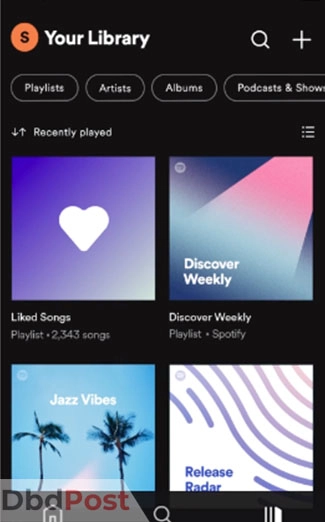
Step 2: Click the “Download Albums” arrow button next to the song.
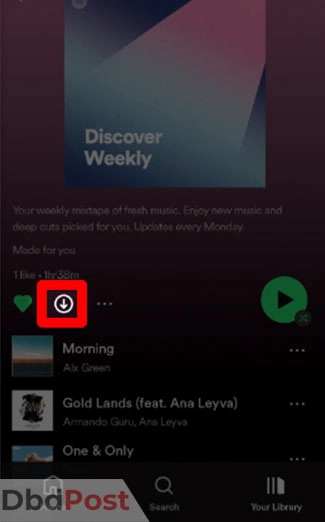
Step 3: Once the download is complete, a green arrow will appear next to the song. This arrow indicates that it’s available for offline playback.
Downloading Songs on Spotify (Desktop App)
Here are a few steps on how to download songs on Spotify on a desktop.
Step 1: Open the Spotify app on your computer. Go to the album or playlist containing the song you want to download.
Step 2: Click the toggle switch next to “Download” at the top of the playlist to enable downloads.
Step 3: Once the download is complete, a green arrow will appear next to the song. This indicates that it’s available for offline playback.
How to manage downloaded songs on Spotify
Managing downloaded songs on Spotify is a great way to keep your music library organized and free up space on your device. Here’s how you can do it:
To delete downloaded songs on Spotify
Follow these steps to delete downloaded Spotify songs.
Step 1: Open the Spotify app and go to “Your Library.”
Step 2: Select “Playlists” and choose the playlist that contains the songs you want to delete.
Step 3: Tap on the “Download” toggle to turn off downloading for the playlist.
Step 4: Once the toggle is off, all the downloaded songs in the playlist will be removed from your device.
To save songs to an external device
Follow these steps to save download podcasts and songs on Spotify.
Step 1: Connect your external device (such as a USB drive) to your computer.
Step 2: Open the Spotify app and go to “Your Library.”
Step 3: Select the songs you want to save to the external device by clicking on the three dots next to the song title.
Step 4: Click on “Add to Playlist” and create a new playlist for the songs you want to save.
Step 5: Once the playlist is created, click on the three dots again. Select “Download” to download the playlist to your device.
Step 6: Once the playlist is downloaded, go to your computer’s file explorer and locate the Spotify folder.
Step 7: Open the folder and find the playlist you just downloaded.
Step 8: Copy the downloaded playlist to your external device by dragging and dropping it into the device’s folder.
Managing your downloaded songs on Spotify is easy and can help you keep your music library organized and accessible.
Tips for downloading songs on Spotify
Here are some tips for downloading Spotify songs: [1]Spotify, “Listen offline, https://support.spotify.com/us/article/listen-offline/?ref=related”
- Make sure you have a stable internet connection: Before downloading songs on Spotify, ensure that you have a stable and strong internet connection. Slow or weak connections may cause errors during the download process.
- Choose the right download quality: Spotify offers three quality options for downloading songs – Normal, High, and Very High. Choose the quality that suits your needs and device storage space.
- Manage your device storage: Make sure your device has enough storage space to store your downloaded songs. If you’re running out of space, consider deleting songs you no longer listen to.
- Keep your Spotify app updated: Always ensure that your Spotify app is up to date to avoid any issues with downloading songs.
- Consider using a Wi-Fi connection: If you’re downloading a large number of songs or albums, it’s recommended to use a Wi-Fi connection to avoid exceeding your data plan.
- Use the Download feature wisely: Download only the songs or albums that you listen to frequently to save device storage space. Remember, you can always re-download them later if you want to listen to them again.
Related Stories
- Find out how to download Peacock on your Smart TV with our step-by-step guide.
- Want to save a GIF from Twitter? Follow our guide on how to download GIF from Twitter.
- Learn how to download Spotify on your MacBook and start streaming your favorite music.
- Find out how to download TikTok videos without watermark with our guide – here.
- Learn how to download iTunes on Mac and access your media library.
FAQs
Is Spotify free to download?
Yes, Spotify is free to download on both Android and iOS devices. But, some features such as downloading songs for offline listening, ad-free listening, and on-demand playback require a subscription.
Do I need to have a Spotify account to download the songs?
Yes, you need to have a Spotify account to download songs on the app. Browsing and searching for music on the app is possible without an account.
To listen to ad-free music, create playlists, and access other features, you must sign up for a free account.
How do I log in to my existing Spotify account after downloading the app?
After downloading the app, open it and tap on the “Log In” button. Enter your username and password, and you should be able to access your existing account.
How do I download songs on Spotify to listen offline?
To download songs on Spotify, you must have a premium account. Once you have a premium account, find the song or playlist you want to download. Toggle the “Download” switch and the songs will then be available for offline listening.
Downloading Spotify songs is a convenient way to enjoy music offline. By following how to download songs on Spotify steps, users can easily download and manage their favorite songs on the platform.
- 107shares
- Facebook Messenger
About the author
DbdPost Staff is a team of writers and editors working hard to ensure that all information on our site is as accurate, comprehensive, and trustworthy as possible.
Our goal is always to create the most comprehensive resource directly from experts for our readers on any topic.




