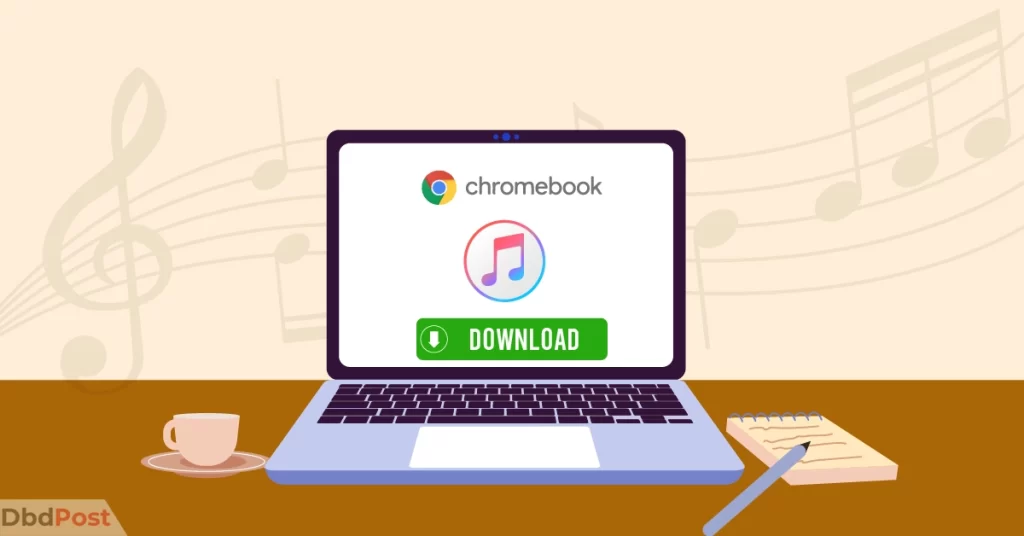Chromebooks have become increasingly popular due to their affordability, portability, and user-friendly design. However, some users may find the built-in media players on Chromebook limited.
Installing iTunes on Chromebook can be tricky due to compatibility issues. However, you can do so by turning on the Linux environment, installing wine, using a virtual machine, or creating a shortcut. To set up a virtual machine, you can download QEMU and set up a virtual desktop.
In this Dbd guide, we will learn how to download iTunes on Chromebook. We will also look into some alternative media players that you can use.
How to run the iTunes app on Chromebook?

Running iTunes on a Chromebook can be tricky, as it is not officially supported on Chrome OS. However, there are several methods you can use to run iTunes on your Chromebook, such as using Linux, a virtual machine, etc.
This section will explore each of these methods in detail, providing step-by-step instructions.
Additionally, we will also discuss alternative media players that you can use on your Chromebook instead of iTunes.
Method 1: Running iTunes on Chromebook using Linux Beta
Sure, here are the step-by-step instructions on how to download iTunes on Chromebook using Linux Beta:
Step 1. Launch the Settings app on your Chromebook.
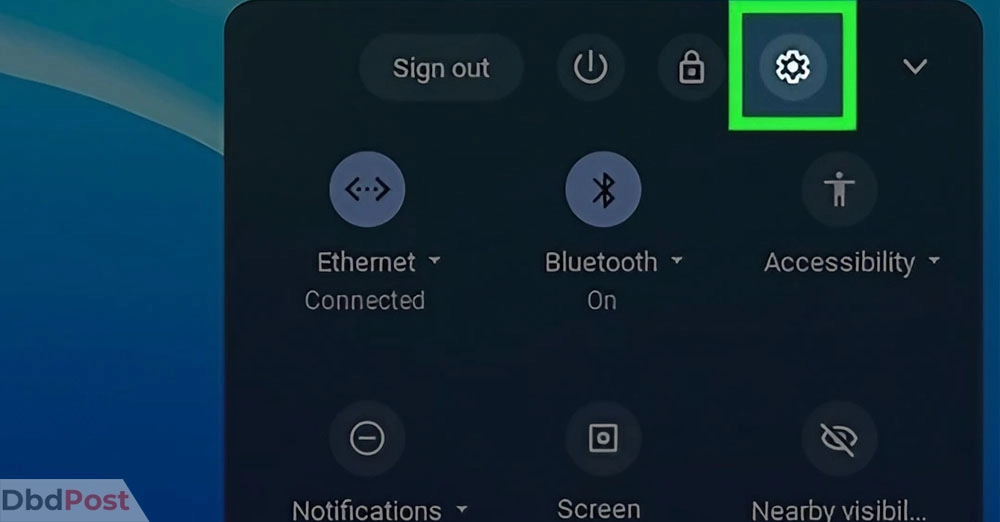
Step 2. Go to Advanced and Developers in the settings menu.
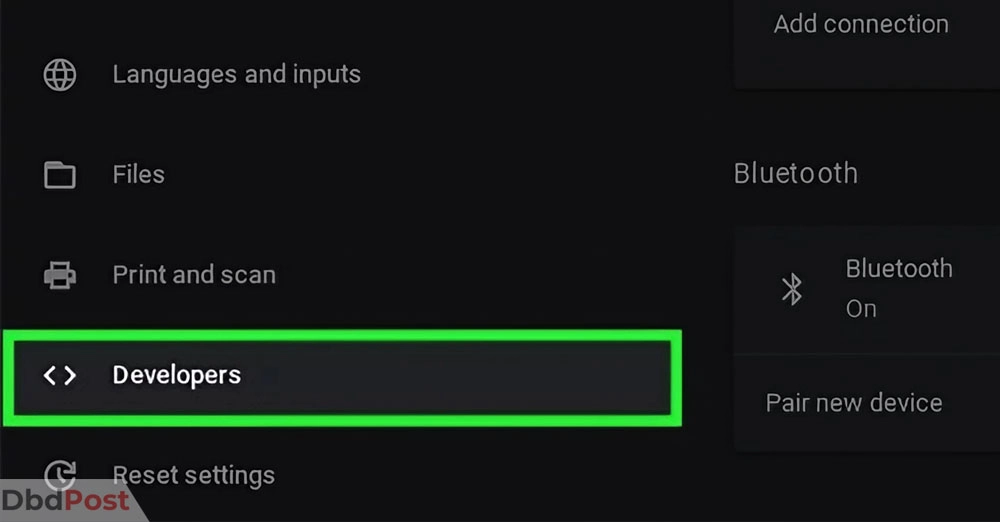
Step 3. Now turn on the Linux development environment by clicking Turn on.
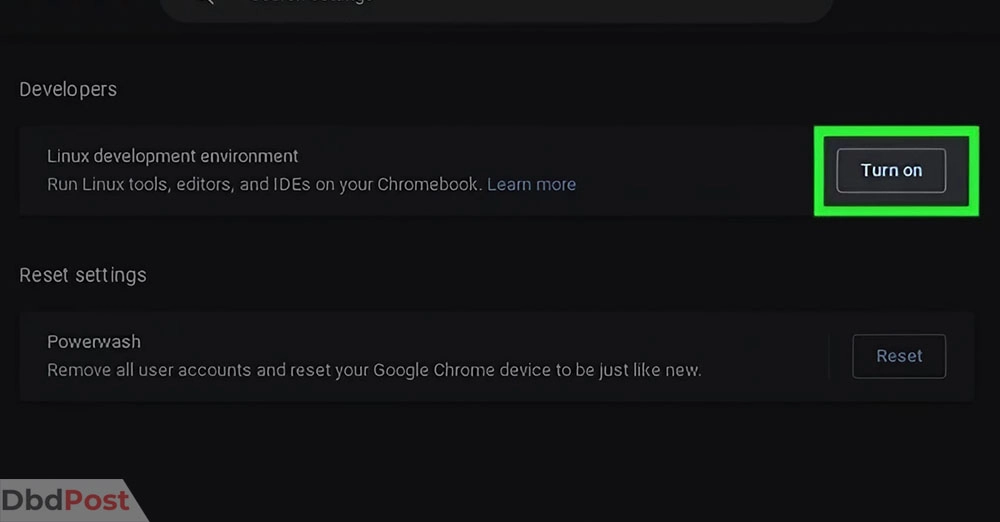
Step 4. A Linux terminal will appear, now enter the command sudo-apt get update and press Enter key.
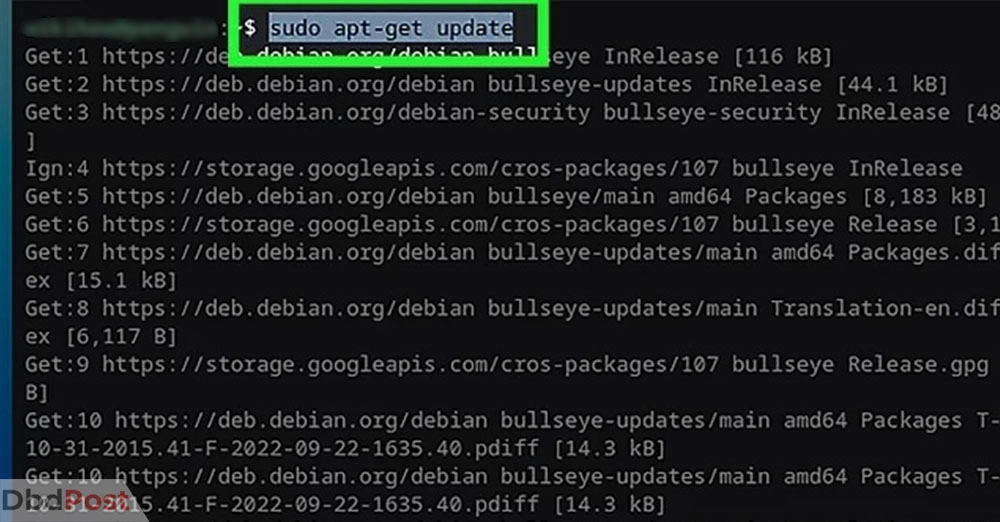
Step 5. Once the installation is complete, launch the Terminal app from the app drawer.
Step 6. Type in the following command in the Terminal app: sudo dpkg –add-architecture i386 to enable 32-bit architecture and press Enter.
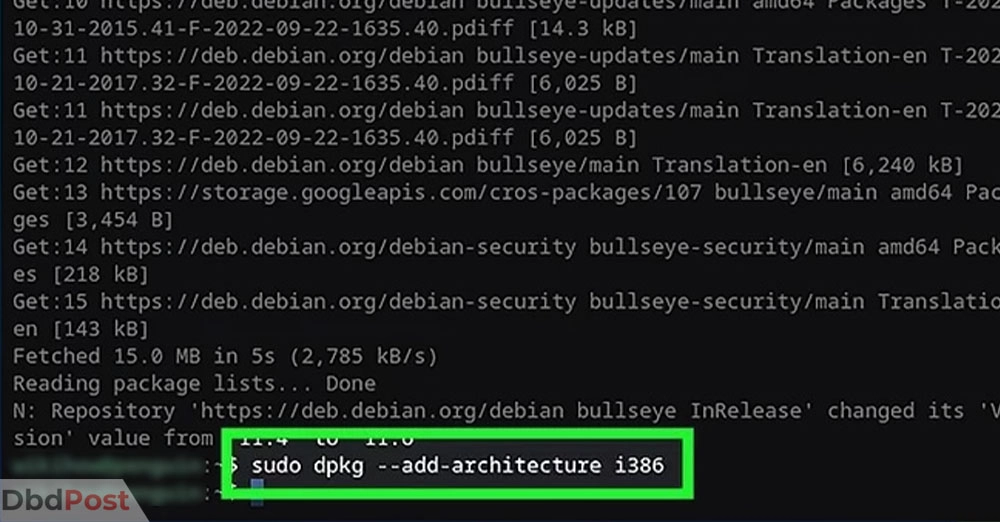
Step 7. Install wine by using the command sudo apt install wine wine32 libwine:i386 fonts-wine.
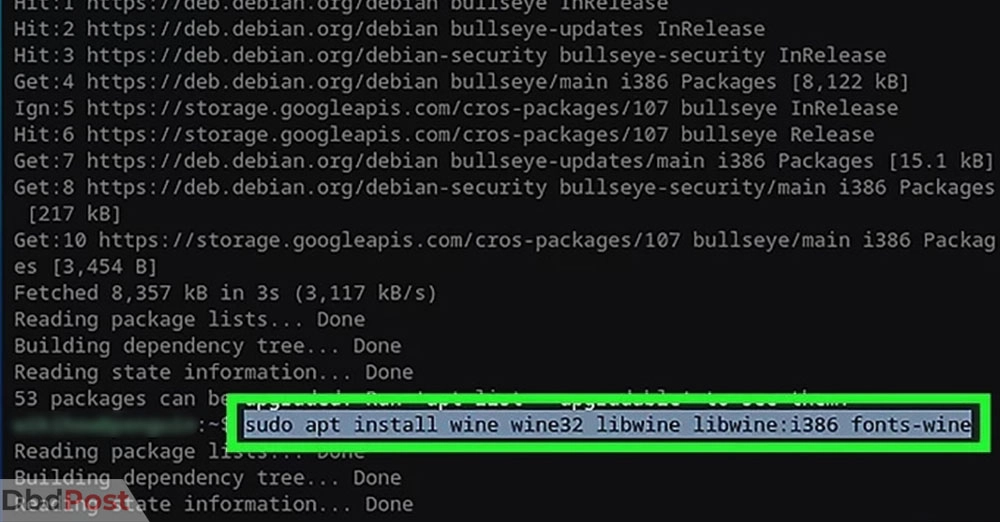
Step 8. Now, download the 32-bit version of iTunes setup file from the Apple website.
Step 9. Run the command WINEARCH=win32 WINEPREFIX=/home/username/.wine32/ wine iTunesSetup.exe in the terminal.
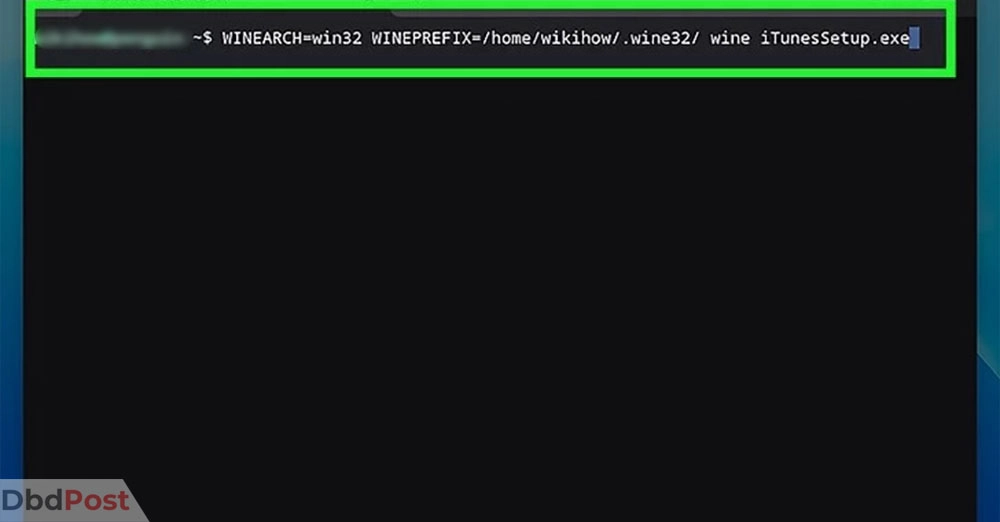
Step 10. Follow the on-screen instructions on the iTunes installation window to complete the installation.
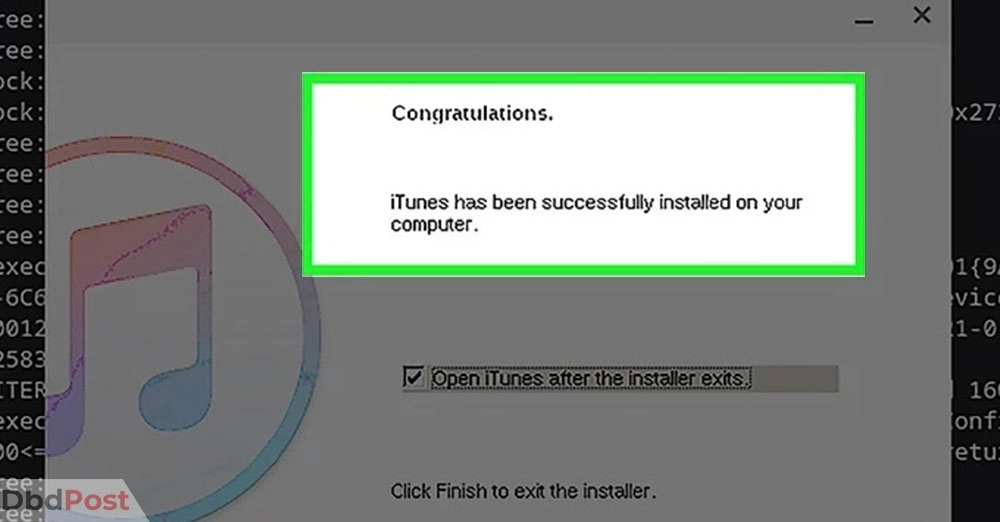
Method 2: Chromebook iTunes installation via Google Chrome shortcut ( Apple music web player)
Here are the step-by-step instructions on how to download iTunes on Chromebook using a Chrome shortcut. However, you need an Apple music subscription to use iTunes by this method.
Step 1. Open the Google Chrome browser on your Chromebook and go to the Apple Music website.
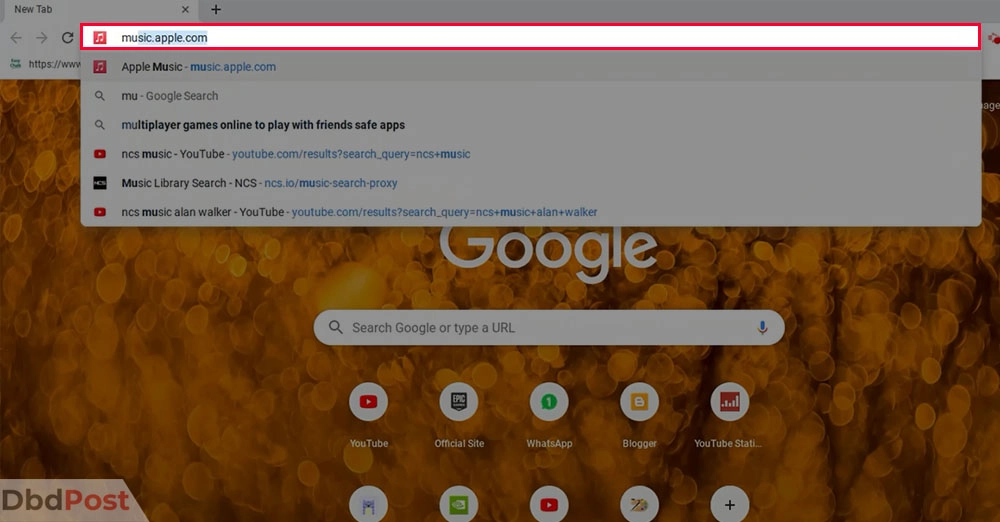
Step 2. Click on the three-dot icon in the browser window’s top-right corner.
Step 3. From the drop-down menu, select More Tools and then click on Create shortcut.
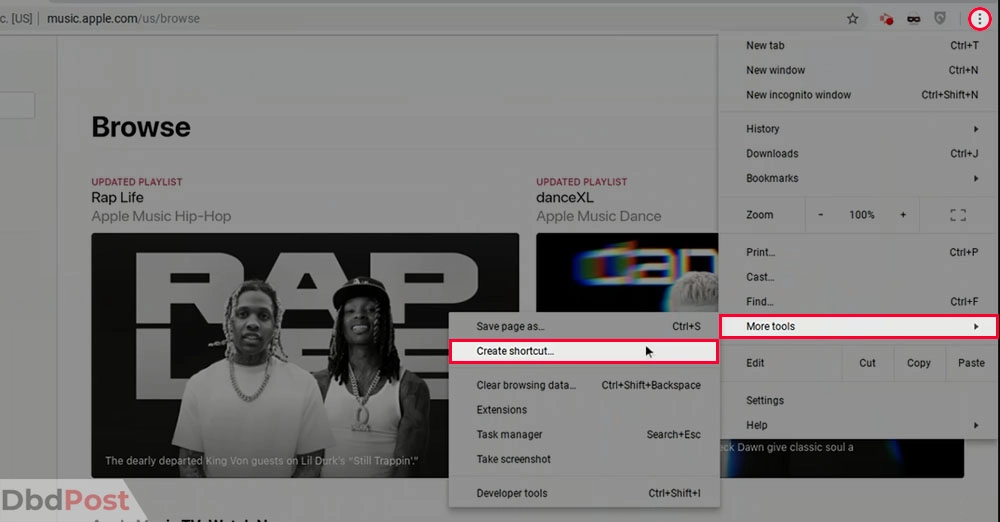
Step 4. Rename the shortcut to iTunes and check the box next to Open as window.
Step 5. Click the Create button for the iTunes shortcut.
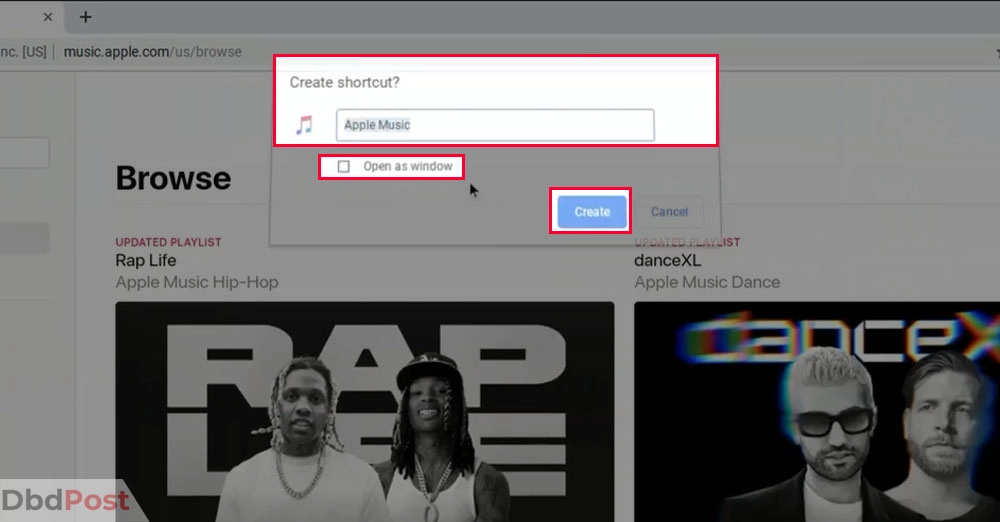
Step 6. The iTunes icon will now be added to the app drawer on your Chromebook.
Step 7. Click on the iTunes icon in the app drawer to launch iTunes and start using it on your Chromebook.
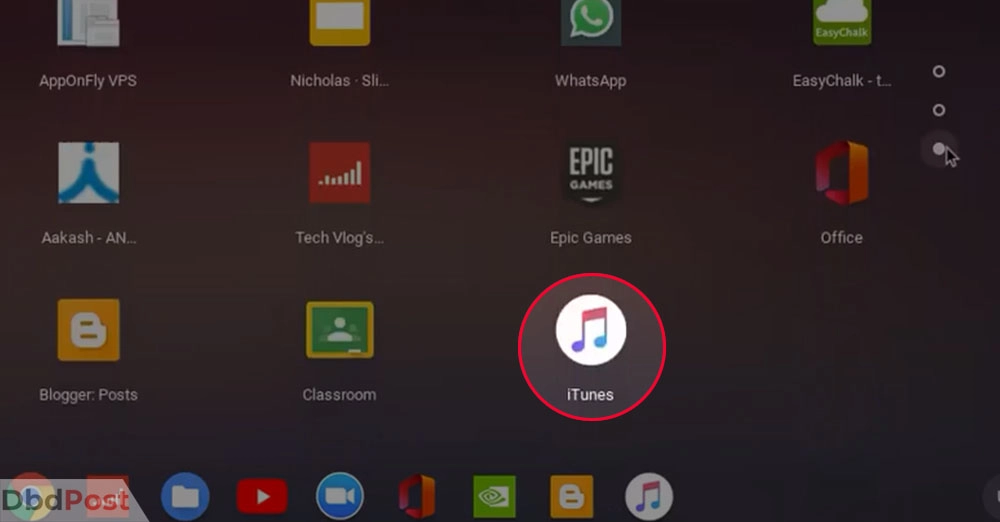
Method 3: Installing iTunes using a virtual machine
You can also use a virtual machine to run Windows on your Chromebook and install iTunes.
In this method, we’ll use QEMU and Virtual Machine Manager to create a virtual machine and install Windows.
Step 1. Turn on Linux mode on your Chromebook, as described in the previous method.
Step 2. Go to the Microsoft website and download the Windows ISO file.
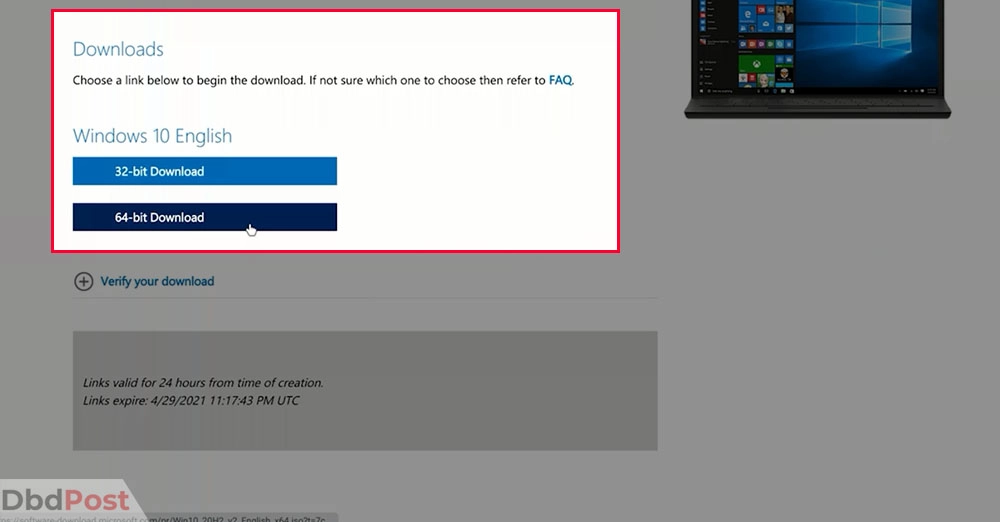
Step 3. Move the Windows ISO file from the Downloads folder to the Linux files folder on your Chromebook.
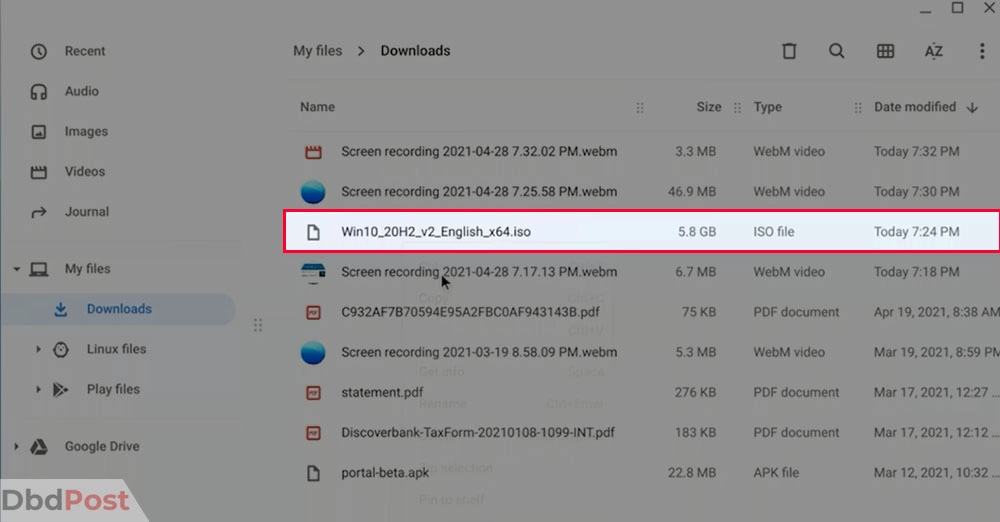
Step 4. Open the terminal on your Chromebook and run the following command:
sudo apt install qemu-kvm libvirt-clients libvirt-daemon-system bridge-utils virtinst libvirt-daemon virt-manager -y.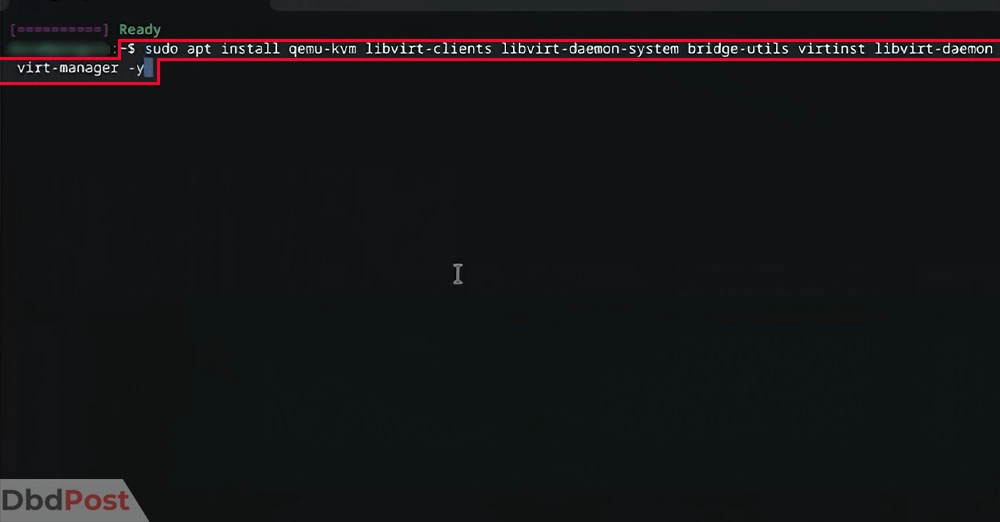
Step 5. Open the app drawer on your Chromebook and click on the Linux apps folder.
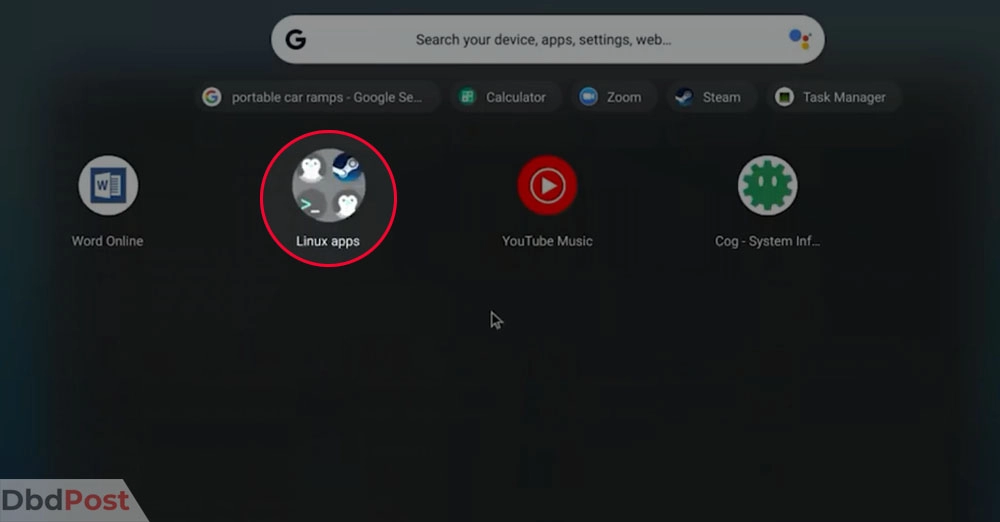
Step 6. Click on Virtual Machine app to open it.
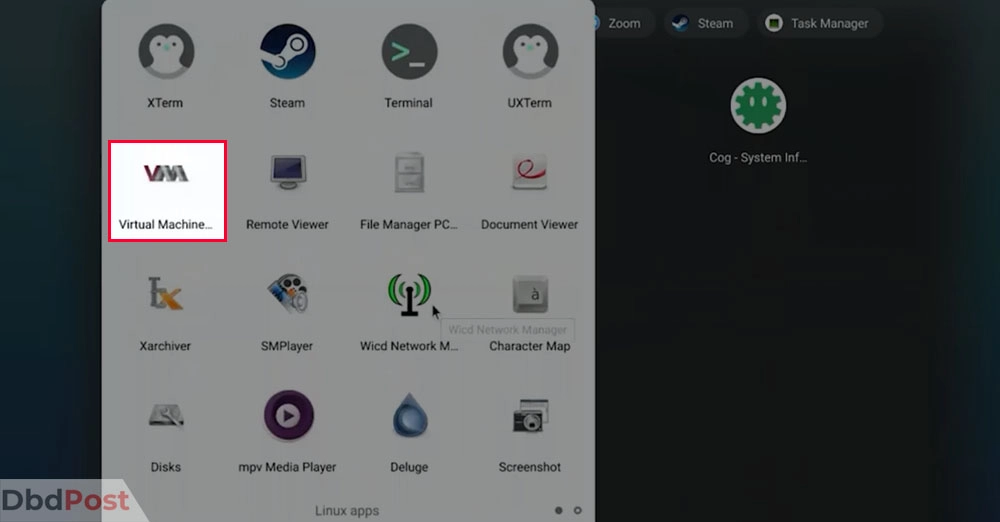
Step 7. In the Virtual Machine Manager window, create a new virtual machine.
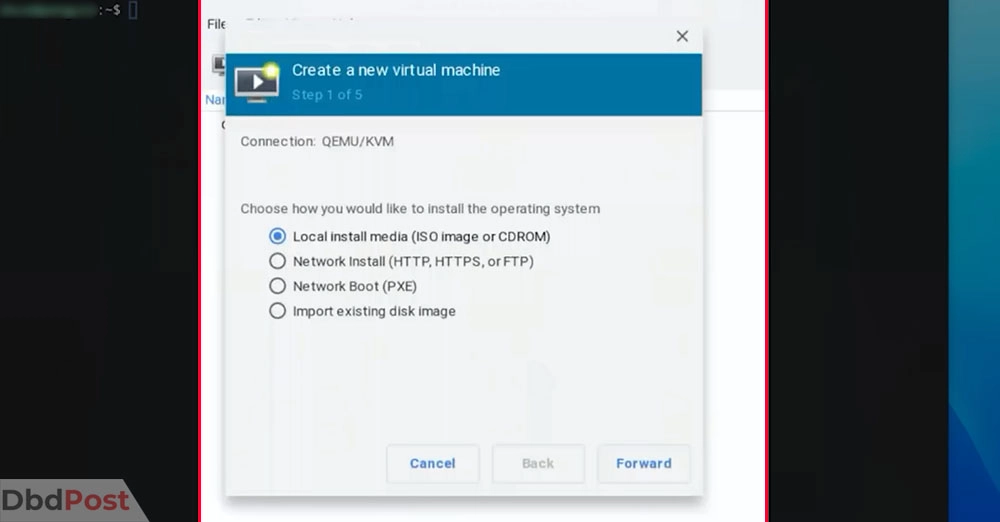
Step 8. Follow the on-screen instructions to set up the virtual machine. When prompted to select the installation media, browse the Windows ISO file.
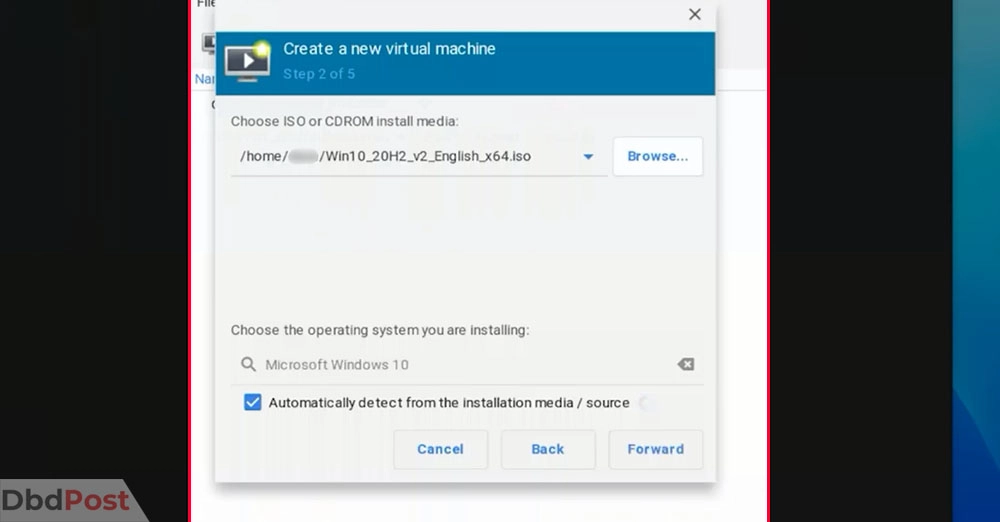
Step 9. Complete the Windows installation process by following the on-screen instructions.
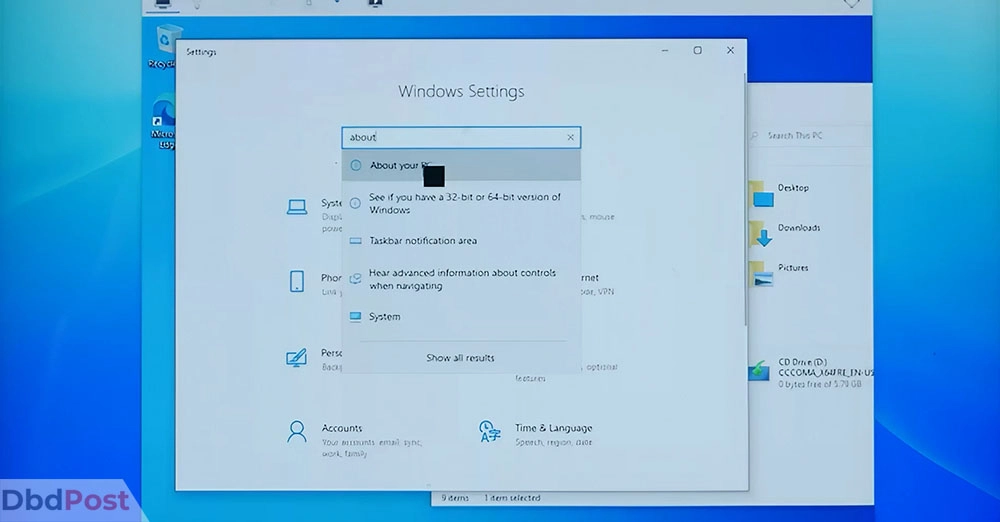
Step 10. Once Windows is installed, open the web browser in the virtual machine and download and install iTunes.
Chromebook media player options (alternatives to iTunes)
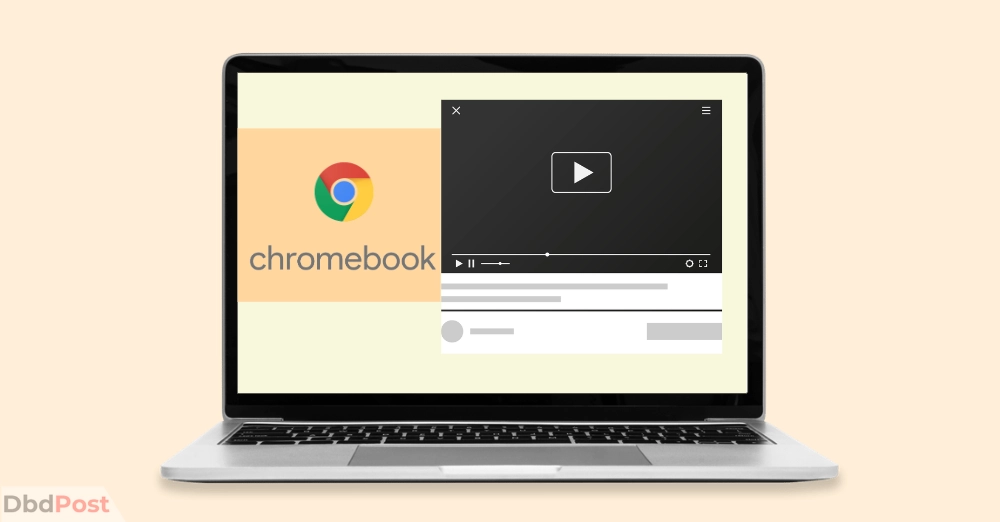
Here are some alternative Chromebook media players that can use for streaming music on Chromebook.
Spotify
Spotify is a popular music streaming service that allows users to stream millions of songs and create playlists.
It also offers a free version with ads and a premium version that is ad-free and offers additional features such as offline playback and higher audio quality. [1]Spotify, “About, https://support.spotify.com/us/article/what-is-spotify/”
Also, Spotify is the perfect alternative of itunes for podcasts.
Amazon Music
Amazon Music is a music streaming service that offers access to millions of songs and playlists.
It also offers a free version with ads and a paid version that is ad-free and offers additional features such as offline playback and unlimited skips.[2]Amazon, “Amazon music, https://www.amazon.com/gp/help/customer/display.html?nodeId=GKL9M88FFWYHY7T9″
Related Stories
- Learn the steps to lodge a complaint with Booking.com and get your issue resolved – here.
- Find out how to complain with UPS with our guide.
- If you are wondering how do I complain to Lyft, read our guide and have your concerns addressed.
- Learn how to complain to FedEx and resolve any shipping issues.
- Find out how to get your printer online and resume printing without delays.
FAQs
Is iTunes compatible with Chrome OS?
No, iTunes is not officially compatible with Chrome OS and not available in Chromebook app store. However, there are ways to run iTunes on a Chromebook, such as using Linux or a virtual machine.
What is the process to install iTunes on a Chromebook?
The process of installing iTunes on a Chromebook involves using Linux or a virtual machine. Please refer to the previous sections for detailed instructions.
Can I import my iTunes library to my Chromebook?
No, you can directly import your iTunes library to your Chromebook. You need to install iTunes via alternative methods to get access to music library.
Is there an alternative media player for Chromebook that is similar to iTunes?
Yes, several alternative media players for Chromebook are similar to iTunes. Some of the popular ones include Google Play Music, Spotify, and Amazon Music.
Can I use iTunes on a Chromebook to listen to podcasts and audiobooks?
Yes, you can use iTunes on a Chromebook to listen to podcasts and audiobooks. However, you must use a method like Linux or a virtual machine to run iTunes on your Chromebook.
Alternatively, you can use alternative media players that support podcasts and audiobooks.
In conclusion, while iTunes may not be officially supported on Chromebooks, several methods can run it on these devices.
We hope this Dbd guide has helped you learn how to download iTunes on Chromebook smoothly.
- 107shares
- Facebook Messenger
About the author
DbdPost Staff is a team of writers and editors working hard to ensure that all information on our site is as accurate, comprehensive, and trustworthy as possible.
Our goal is always to create the most comprehensive resource directly from experts for our readers on any topic.