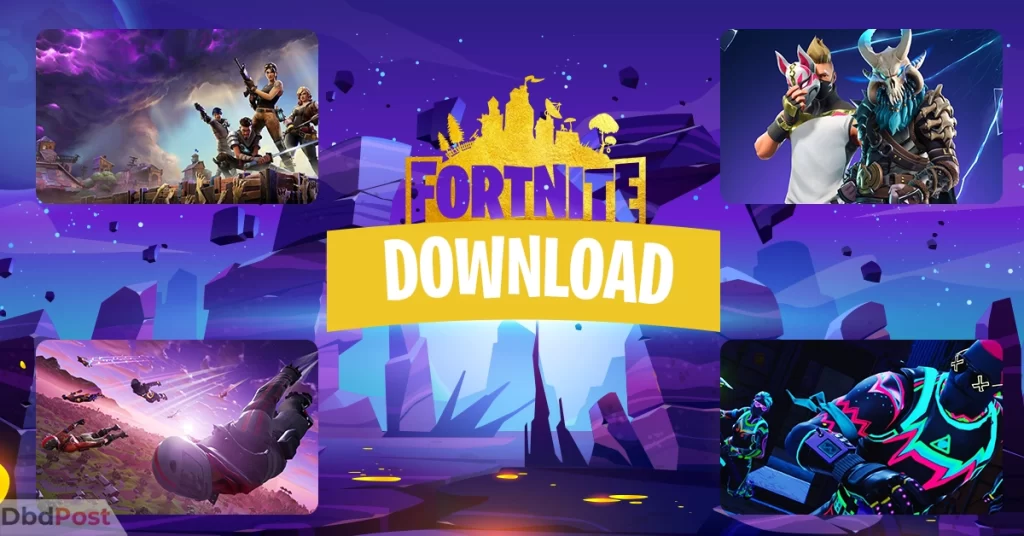Fortnite is one the most popular battle royale games available on various devices. However, if you’re new to the game or need a refresher on how to download Fortnite, you’ve come to the right place.
You’ll go through detailed steps to download Fortnite on PC, Mac, Android, and iOS devices. To install the game on a computer, you must first install the Epic Games launcher and sign in with an account.
In this Dbd guide, we’ll walk you through the Fortnite download process with an installation guide. Also, we’ll look into minimum and recommended system requirements to run the game.
System requirements

To ensure that players have a smooth experience, Epic Games has provided minimum system requirements. Meeting these requirements ensures that the game will run smoothly without any technical issues.
Minimum system requirements
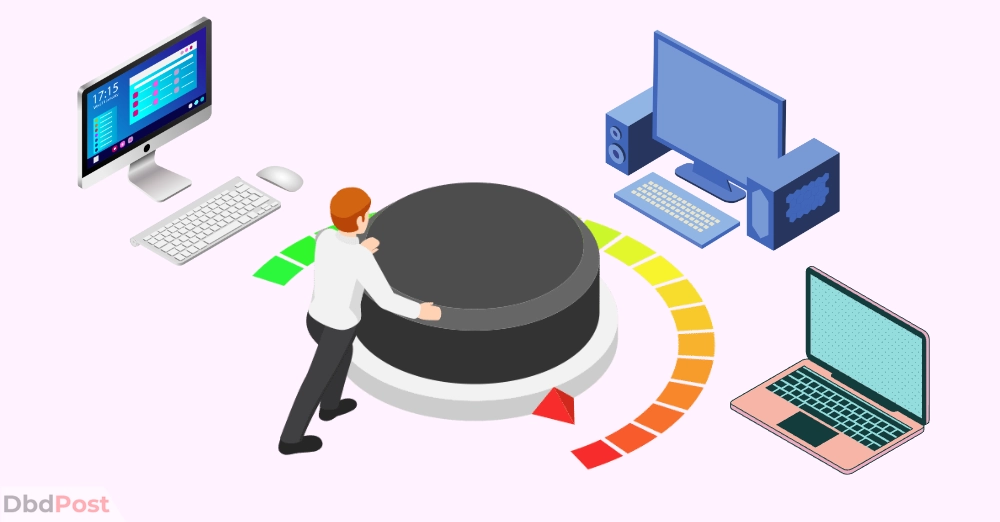
In this case, we’ll discuss the minimum system requirements for downloading Fortnite on a PC or Mac.
The minimum system requirements for Fortnite on PC and Mac are as follows: [1]Epic, “System requirement, … Continue reading
Video card: Intel HD 4000 on PC; AMD Radeon Vega 8
Processor: Core i3-3225 3.3 GHz
Memory: 8 GB RAM
OS: Windows 10/11 64-bit or Mac OS Mojave 10.14.6
If your device meets these requirements, you can download and play Fortnite on your PC or Mac. To check if your system meets the recommended, you can check the System or About device.
Recommended system requirements

To ensure the best gaming experience, the game has certain recommended system requirements. Here are the recommended system requirements for playing Fortnite on a PC.
Video card: Nvidia GTX 960, AMD R9 280, or equivalent DX11 GPU
Video memory: 2 GB VRAM
Processor: Core i5-7300U 3.5 GHz, AMD Ryzen 3 3300U, or equivalent
Memory: 16 GB RAM or higher
Storage: NVMe Solid State Drive
OS: Windows 10/11 64-bit
System requirement on Android

Here are the minimum system requirements for Fortnite on Android:
CPU: 64-bit Android on an ARM64 processor
OS: Android OS 8.0 or higher
Memory: Minimum 4GB of RAM
GPU: Adreno 530 or higher, Mali-G71 MP20, Mali-G72 MP12 or higher.
Downloading Fortnite on PC/Mac
Fortnite is a popular video game that is available for PC and Macs. Anyone interested can download and play the game for free via the Epic Games launcher.
In this section, we’ll walk you through the steps to download and install Fortnite on your PC or Mac.
Fortnite download guide for Windows
Fortnite is easy to download on your PC with the right steps. In this section, we’ll guide you through downloading Fortnite.
Step 1. Go to Epic Games Website for Fortnite
To download Fortnite, head to the official Epic Games website.
Step 2. Click on download now button for Epic Games
Once you’re on the Epic Games homepage, click the DOWNLOAD NOW button. Choose the option that has EPIC GAMES LAUNCHER (PC.)
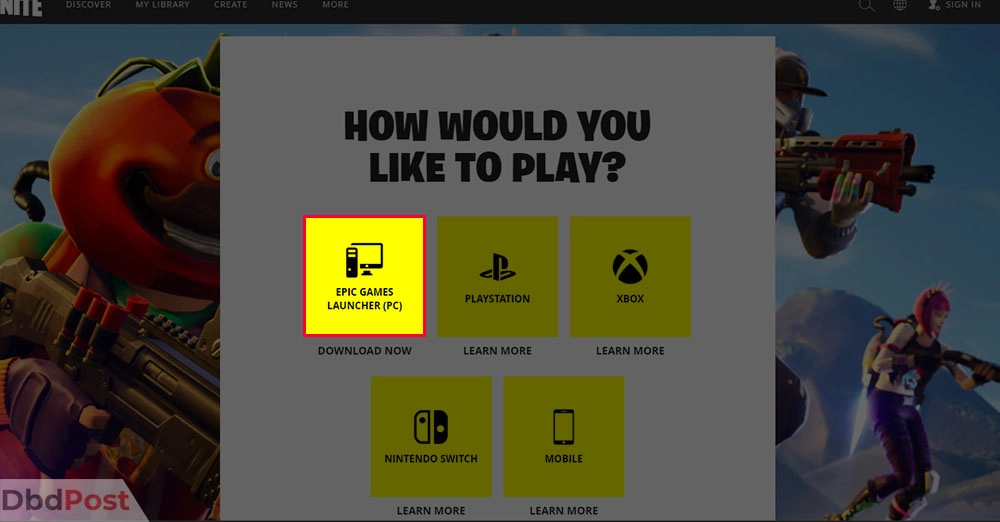
Step 3. Epic launcher will be downloaded
After clicking Download, the Epic Games installer will be downloaded to your computer. This may take a few minutes, depending on the speed of your internet connection.
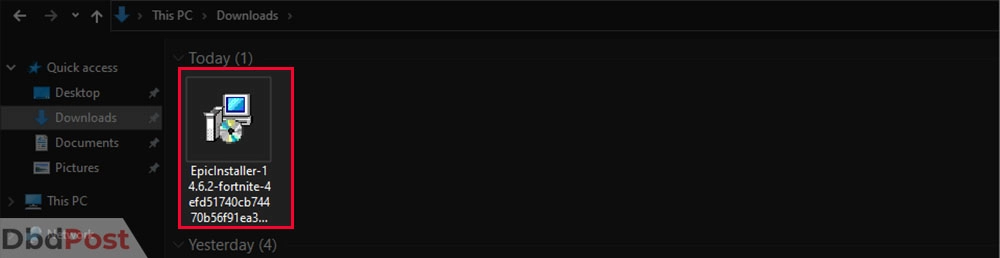
Step 4. Choose the installation location
Once the Epic Games installer is downloaded, click on it to open it. Then, select the location where you want to install and click on the Install button.
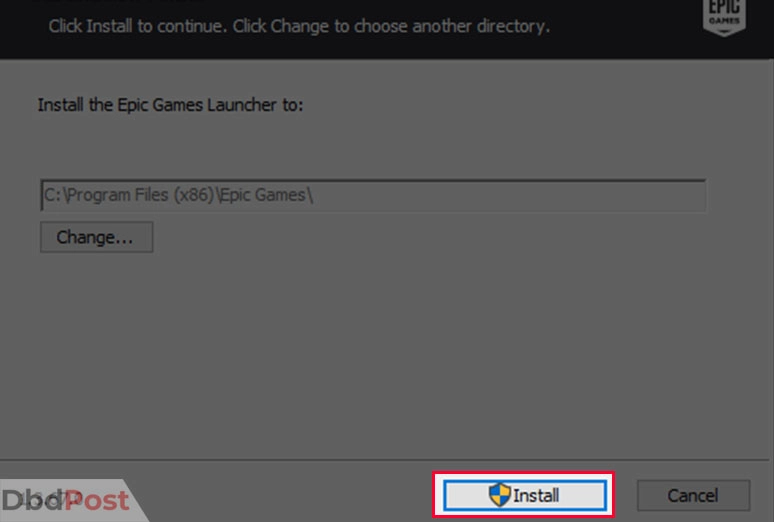
Step 5. Let the launcher download and install updates
The Epic Games Launcher will start downloading and installing the necessary updates. This may take a while, depending on the speed of your internet connection.
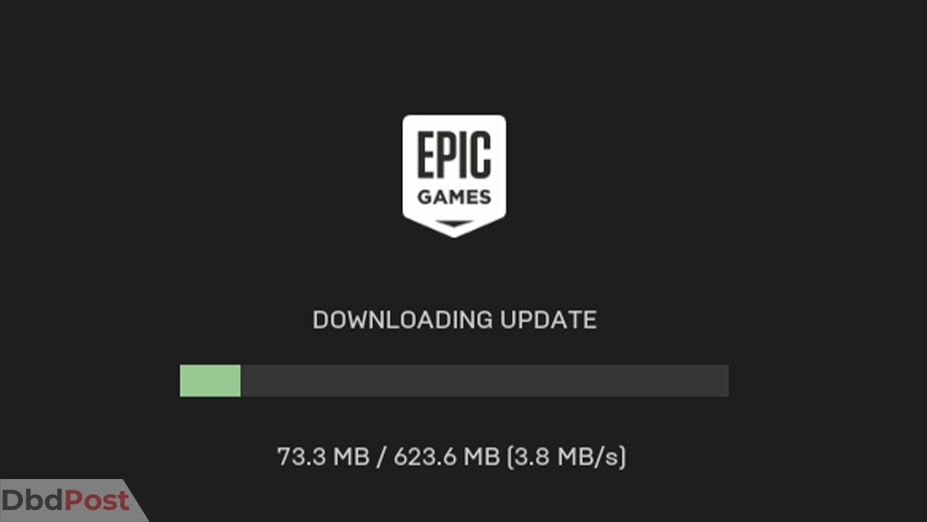
Step 6. Sign in with the Epic account
After the installation and update process is complete, the Epic Games Launcher will start. If you already have an Epic account, sign in using your credentials.
However, if you don’t have one, create one by clicking the Sign in with XXX option.
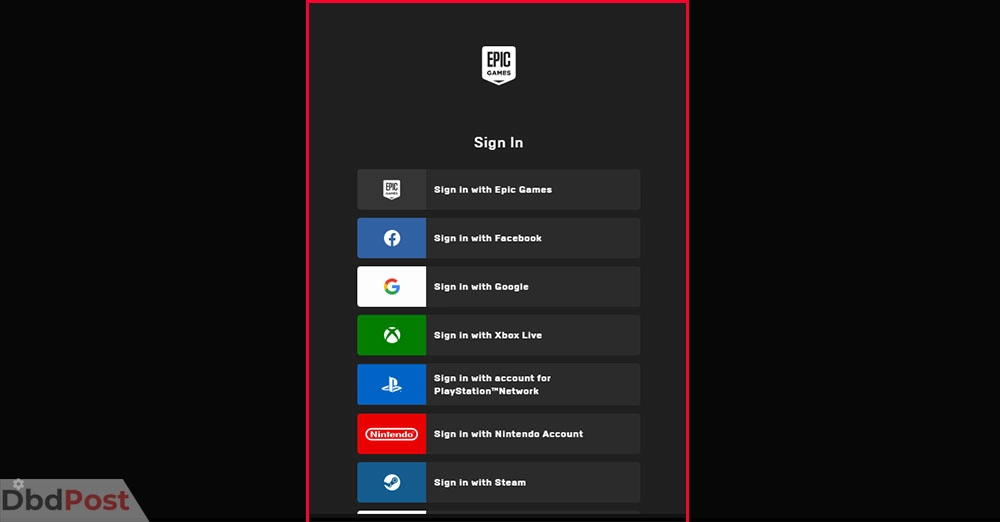
Step 7. Search for Fortnite
Once you’re signed in, use the search bar at the top of the Epic Games Launcher to search for Fortnite. Click on the search result that appears.
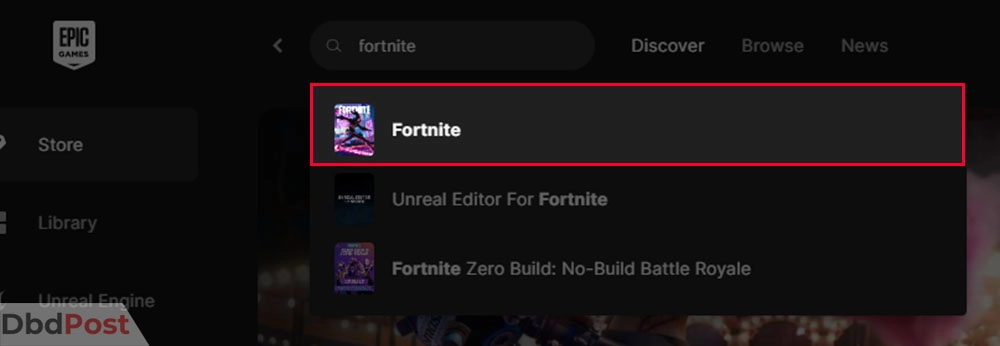
Step 8. Click on the Get Button
On the Fortnite game page, click on the “GET” button to start the download and installation process.
Step 9. Choose install location
Next, choose the location where you want Fortnite to be installed and click on the INSTALL button. Here, you can also check Auto-Updates and Create Shortcut.
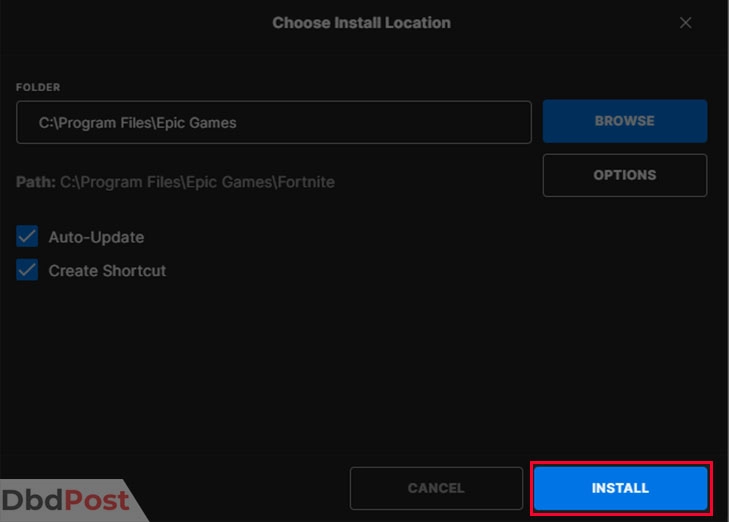
Step 10. Fortnite will start to download
Fortnite will now start downloading and installing on your PC. This process may take some time, depending on the speed of your internet connection.
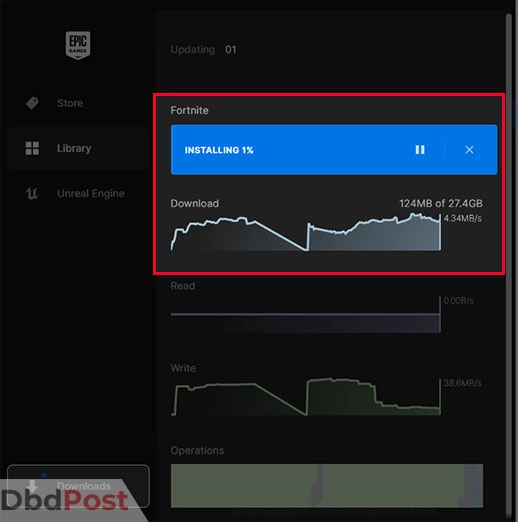
Once the installation is complete, you can launch Fortnite and start playing the game.
Downloading Fortnite on Mac
Downloading Fortnite on Mac is an easy process that can be completed by following a few simple steps. In this section, we will take you through downloading Fortnite on your Mac.
Step 1. Go to the Epic Games website
Open your web browser and go to the Epic Games website.
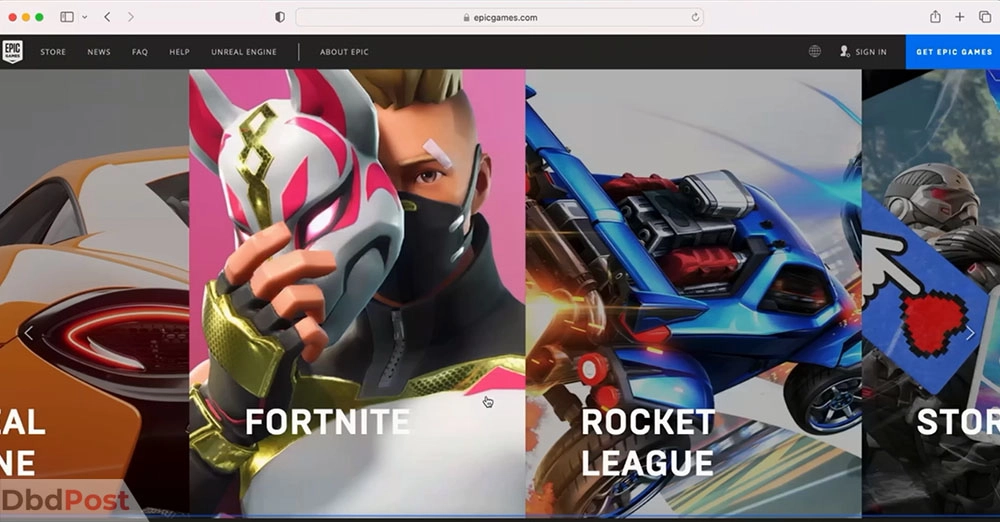
Step 2. Sign in with your Epic account
If you already have an Epic account, sign in. If not, create a new one by clicking the Sign in with XXX button and following the instructions.
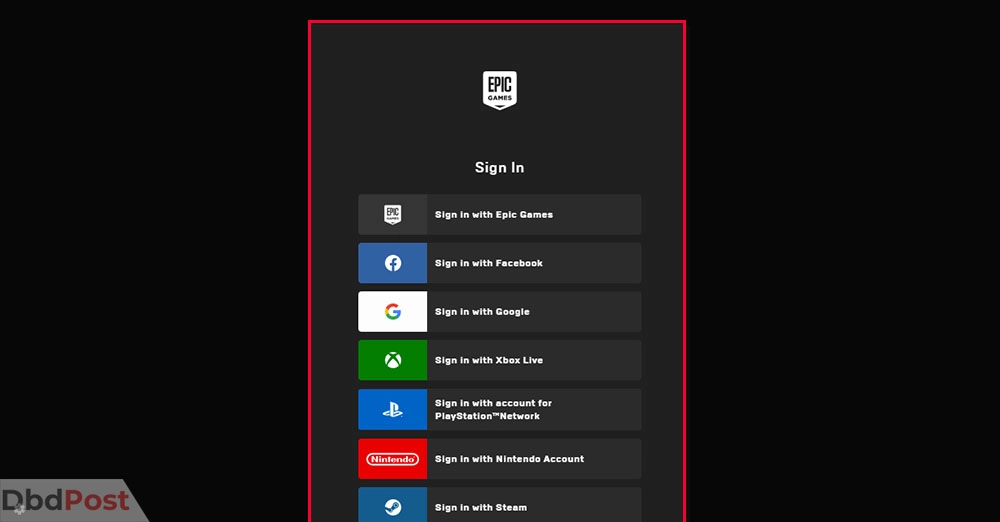
Step 3. Allow the download and installation of the launcher
Click on the Allow button to start the download and installation of the Epic Games launcher.
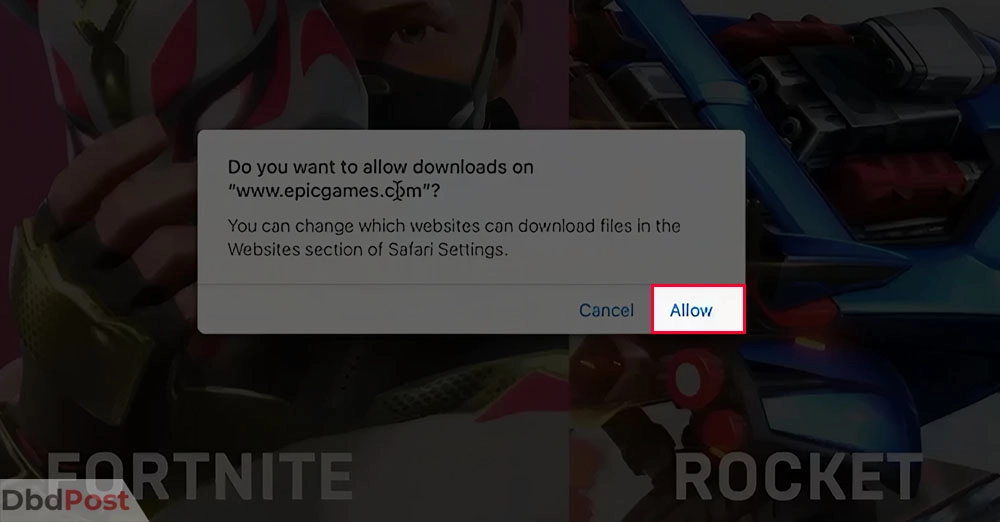
Step 4. Search for Fortnite and click on GET
Using the search bar, search for Fortnite and click on the GET button.
Step 5. Go to the library and click on Install
The game will appear in your Library after you click the GET button. Open up Fortnite and click on the Install button.
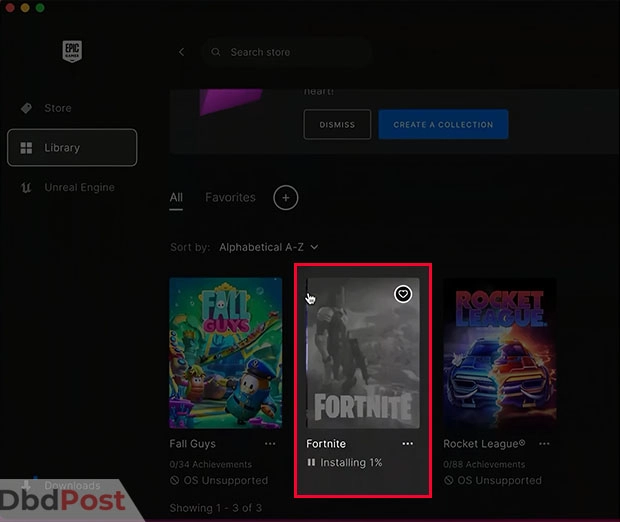
Step 6. Wait for the download to finish
The download and installation process may take some time, depending on your internet speed. Be patient and wait for the process to complete.
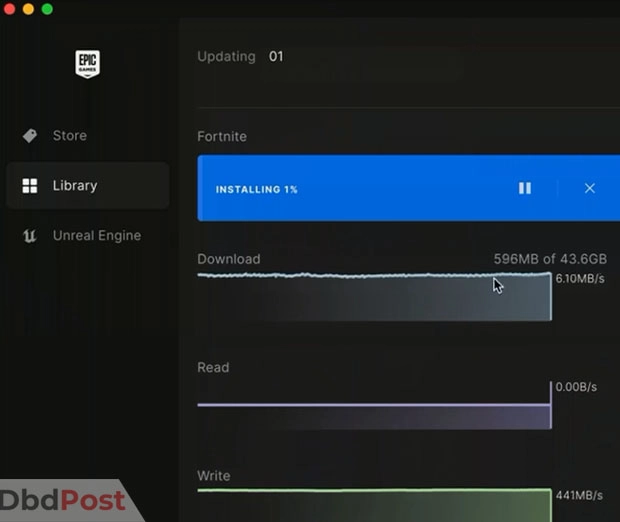
After these steps, Fortnite will be downloaded and installed on your Mac.
Downloading Fortnite on mobile devices
Though not officially supported by respective app stores, you can still play Fortnite on smartphones. However, downloading the game on mobile devices differs from other PC or consoles.
In this section, we will walk you through the steps to download Fortnite on your mobile device.
Downloading Fortnite on Android
Fortnite is not available on the Google Play Store for Android users. Therefore, you need to download it from the official Fortnite website.
Additionally, you must allow installations from unknown sources on your Android device. Follow these steps to download Fortnite on an Android.
Step 1. Go to Fortnite for Android
Go to the official Fortnite website on your Android device. You’ll be redirected page for Fortnite for Android.
Step 2. Epic Games launcher APK will download
An APK file will start to download on your phone. Once the download is complete, open the APK file and install it.
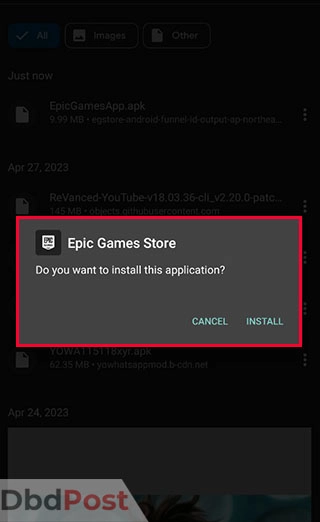
Step 3. Start the Epic Games launcher
After installation, launch the Epic Games Store from the app drawer.
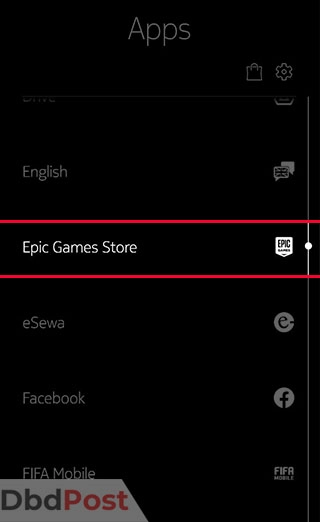
Step 4. Get Fortnite
From the options, click on the GET button beside Fortnite.
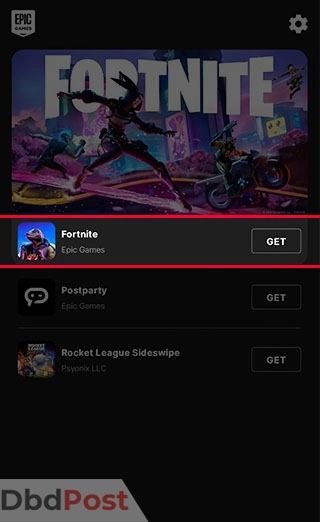
Step 5. Install the game
Now, click the INSTALL button to start the installation process.
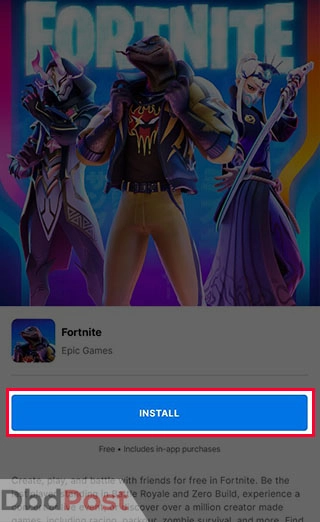
Step 6. Wait for the game to download and update
The game will start to download and install updates. Wait for the process to complete, and enjoy playing Fortnite on your Android device with the gaming community.
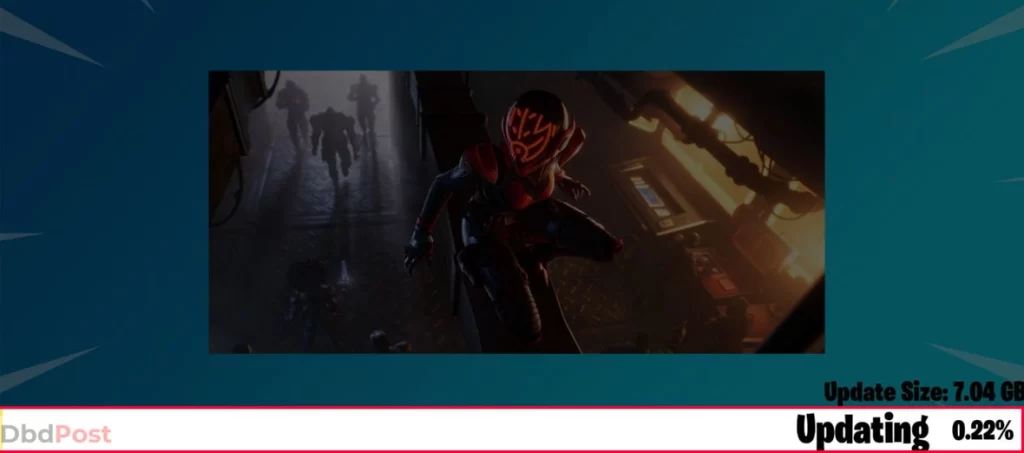
Downloading Fortnite on iOS
You cannot download Fortnite from the App Store on your iOS device officially. However, you can play the game from Xbox Live game streaming feature.
Also, you’ll need a subscription to Xbox Live and must have already played Fortnite. Now, let’s look into the steps in detail.
Step 1. Open Safari or any other browser and go to xbox.com/live.
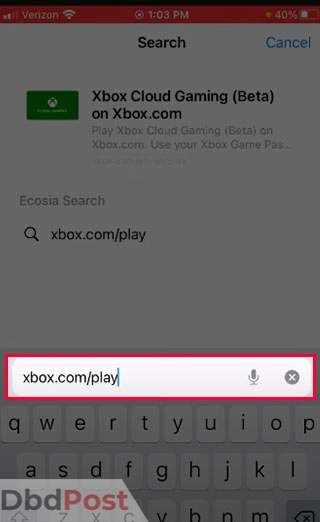
Step 2. Search for Fortnite and tap on it.
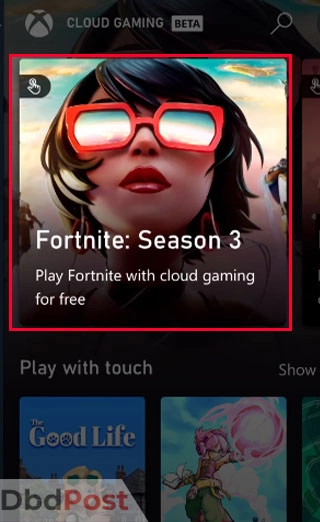
Step 3. From the page, tap on GET READY TO PLAY.
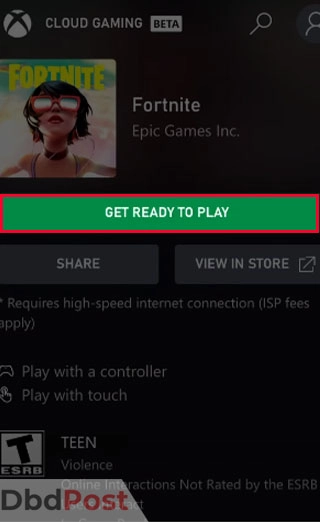
Step 4. You need to add Fortnite to your Home screen to play directly. Tap on the Share button and press Add to Home Screen.
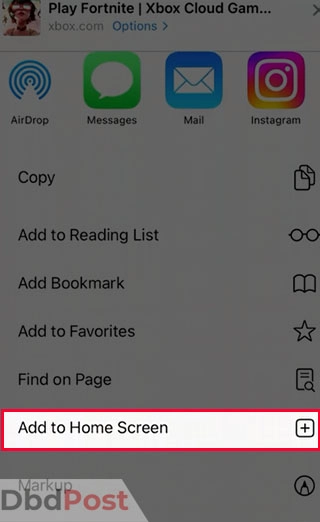
Step 5. Click on Add on the next screen.
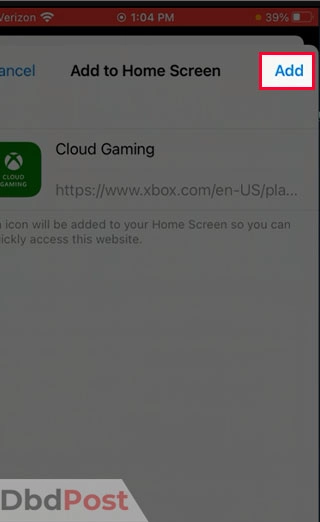
Step 6. Open the new shortcut from the Home screen and click on PLAY.
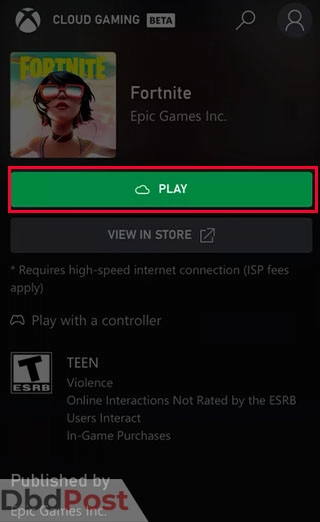
Step 7. Fortnite will launch, and you can start playing any of the three game modes like similar games.

Creating an account and signing in
Creating an account and signing in to Fortnite is essential to start playing the game. Here’s a step-by-step guide to creating an account on Epic Games and signing in to Fortnite.
Step 1. Go to the Epic Games website and click on SIGN IN.
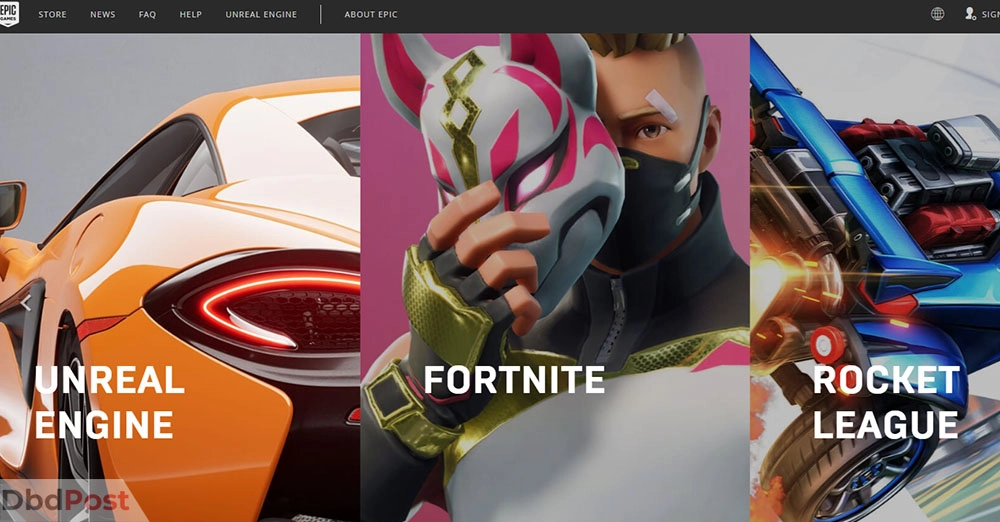
Step 2. If you don’t have an account, you can create a new account. Also, you can link your existing accounts with Facebook, Google, Xbox Live, Nintendo switch, Steam, and Apple.
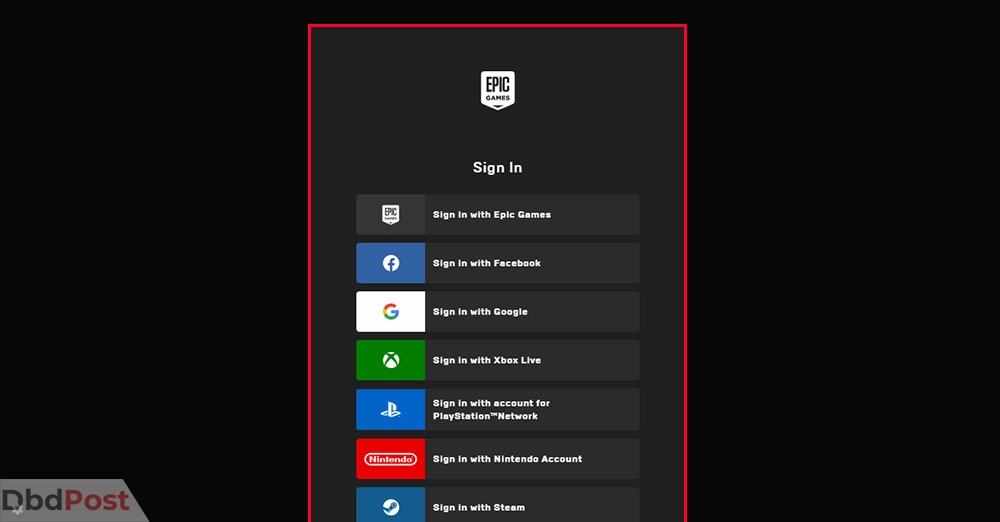
Step 3. Once you click on Sign In, you’ll be prompted to a new screen where you can create a new account or link to an existing one.
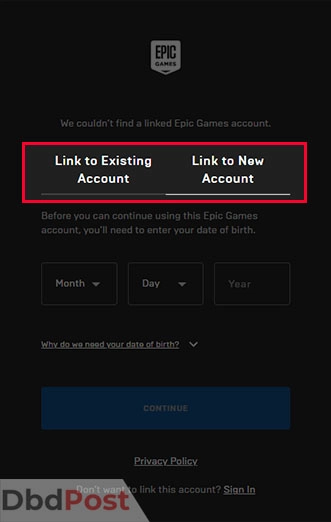
Step 4. Enter your birth date and click on CONTINUE.
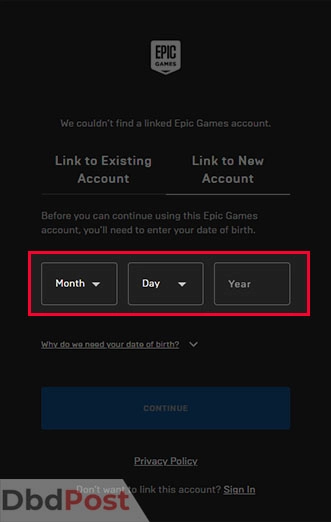
Step 5. On the next screen, enter your personal details, check the boxes, and click on CONTINUE.
Step 6. Enter the verification code sent to your email and click VERIFY EMAIL.
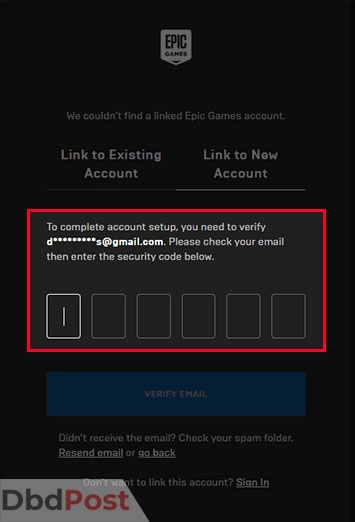
Step 7. Congratulations, your Epic Games account is now created, and you can start a new Fortnite chapter. You can now log in to your account and start playing Fortnite game modes.
By following these steps, you can easily create an account on Epic Games and sign in to Fortnite. Make sure to keep your account credentials safe and secure.
Related Stories
- Learnhow to download iTunes on Chromebook and enjoy your favorite media on-the-go.
- Learn how to download Spotify on your MacBook and start streaming your favorite music.
- Learn how to download videos from websites with our guide and never miss a video again.
- Access your messages by learning how to download messages from iCloud with our guide.
- Find out how to download TikTok videos without watermark with our guide – here.
FAQs
Is Fortnite free to download?
Yes, Fortnite is free to download and play on all platforms. However, there are in-game purchases like items, skins, or battle passes.
What are the minimum requirements to download and play Fortnite?
The minimum requirements for playing Fortnite vary based on the platform you are playing on. For PC, Mac, and mobile devices, you need a compatible processor, RAM, and graphics card.
You can find the detailed system requirements for Fortnite in the system requirements section above.
Can I download Fortnite on my mobile device?
Yes, you can download Fortnite on your mobile device if it meets the minimum download requirements, although the download size may vary. Fortnite is operational on both iOS and Android devices like other games.
How long does it take to download Fortnite?
The time it takes to download Fortnite depends on the speed of your internet connection. Generally, it takes around 30 minutes like other multiplayer games to download the game on a fast internet connection.
Where can I find the download link for Fortnite?
You can download Fortnite from the official download website or after a quick Google search. On a PC or Mac, you can download the game through the Epic Games Fortnite launcher.
Are there any common issues when downloading Fortnite and how can I troubleshoot them?
Some common issues when downloading Fortnite include slow download speeds, error messages, and issues with installation.
To troubleshoot these issues, restart your device, clear your cache, or update your drivers.
As long as you meet the minimum system requirements, you can jump right into the battle royale game. We hope this Dbd guide on how to download Fortnite has been helpful.
- 107shares
- Facebook Messenger
About the author
DbdPost Staff is a team of writers and editors working hard to ensure that all information on our site is as accurate, comprehensive, and trustworthy as possible.
Our goal is always to create the most comprehensive resource directly from experts for our readers on any topic.