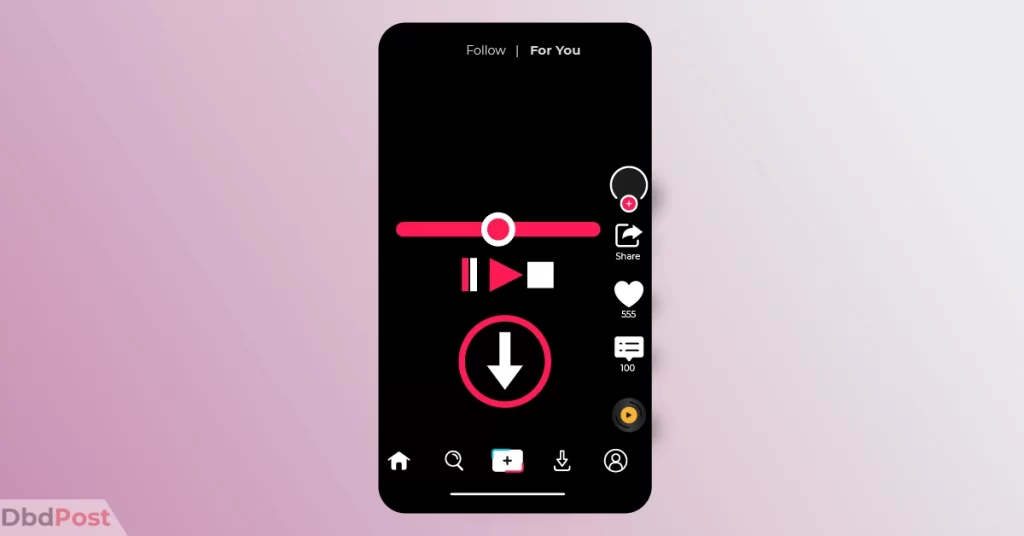Downloading TikTok videos is a common practice among users who want to save and share their favorite content. While TikTok does not provide a built-in download feature, there are several apps and tools to download videos from TikTok.
TikTok users can download videos from the app by using third-party websites or apps that allow them to enter the video’s URL and download it. However, it is important to obtain permission from the video’s creator.
This guide will explain the simple steps necessary on how to download TikTok videos. It will provide a detailed guide on downloading Tiktok videos using third-party websites and apps.
Methods to download TikTok videos

There are several methods available to download TikTok videos. The first method is to use the TikTok app itself.
If the original uploader has enabled the “Save video” option, you can click on it to download the video to your device. Another method is to use third-party websites or apps that allow you to enter the video’s URL and download it.
A third method is to use screen recording tools on your device to record the video as it plays on your screen. This method is not recommended, as it can result in lower-quality videos and can also be a violation of TikTok’s terms of service
How to download TikTok videos using the TikTok app?
You can download a TikTok video from the app if the original uploader has enabled the “Save video” option. To download a video, follow these steps: [1]TikTok Support, Download a video, … Continue reading
Step 1: Go to the video you’d like to download.
Open the TikTok app and navigate to the video you want to download. You can do this by scrolling through your “For You” or “Following” feed or by searching for the video using the search bar.
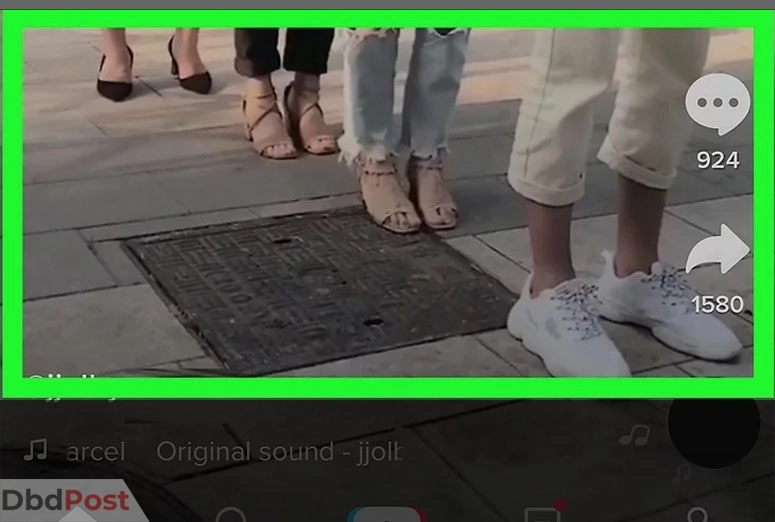
Step 2: Tap the arrow icon.
Once you’ve found the video you want to download, tap the arrow icon that is located on the right-hand side of the screen. This will open up a menu of options.
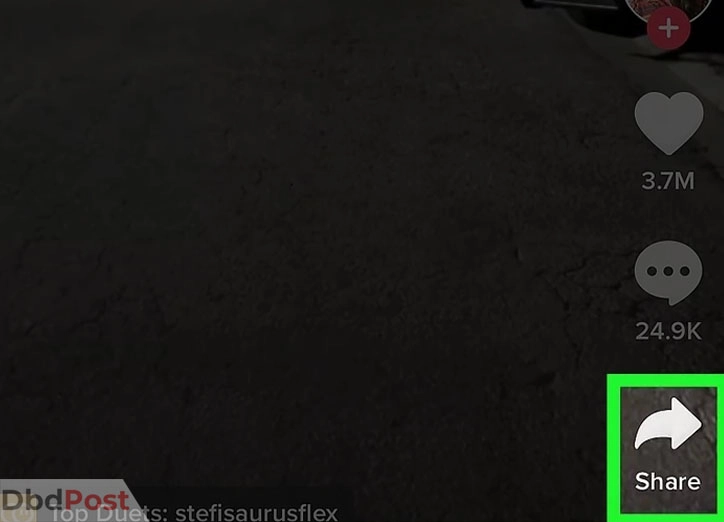
Step 3: Tap Save video.
From the options that appear, tap “Save video.” This will prompt the video to start downloading to your device.
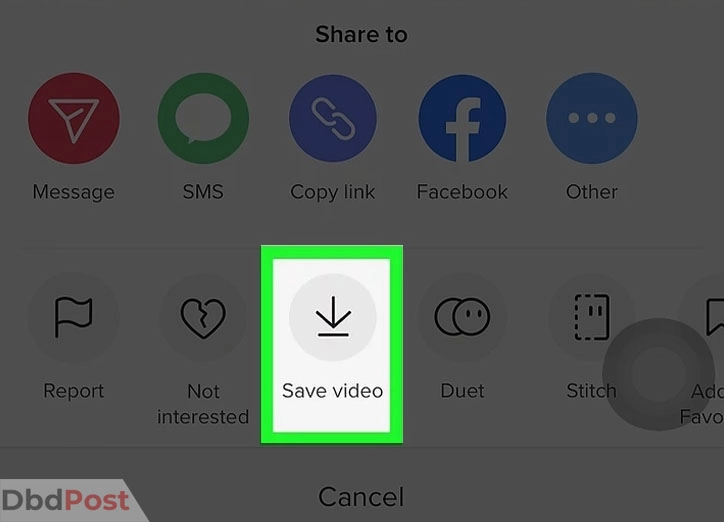
Step 4: Your download is completed.
Tap done once the download is completed. The video will be saved to your device’s camera roll or gallery, and you can access it like any other video on your device.
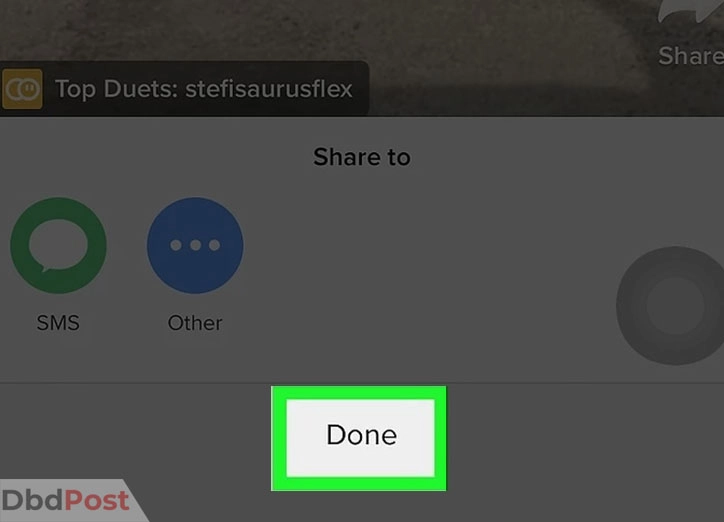
It’s important to note that not all TikTok videos have the “Save video” option enabled, so this method may not work for every video.
How to download TikTok videos using third-party websites?
Follow these steps and download TikTok videos using SnapTik.App (Third-Party Website)
Step 1: Open the TikTok app on your phone or access TikTok on your web browser.
Step 2: Select the video you want to download.
Step 3: Click on the Share button located at the bottom right of the video. Tap the Copy Link button to copy the video’s URL.
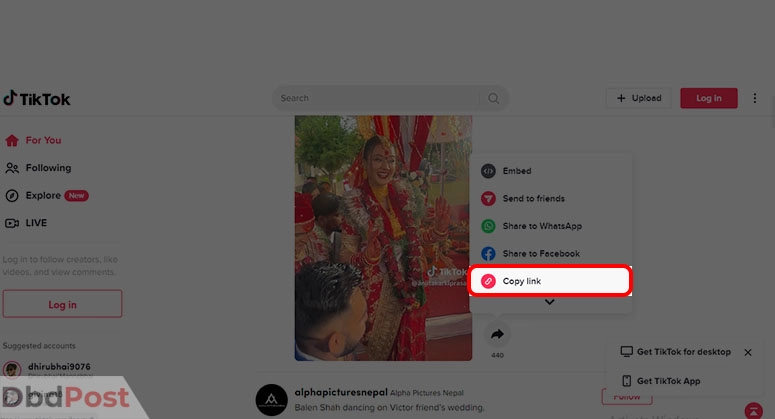
Step 4: Visit the SnapTik.App website on your browser.
Step 5: Paste the video’s URL into the designated field on SnapTik.App website.
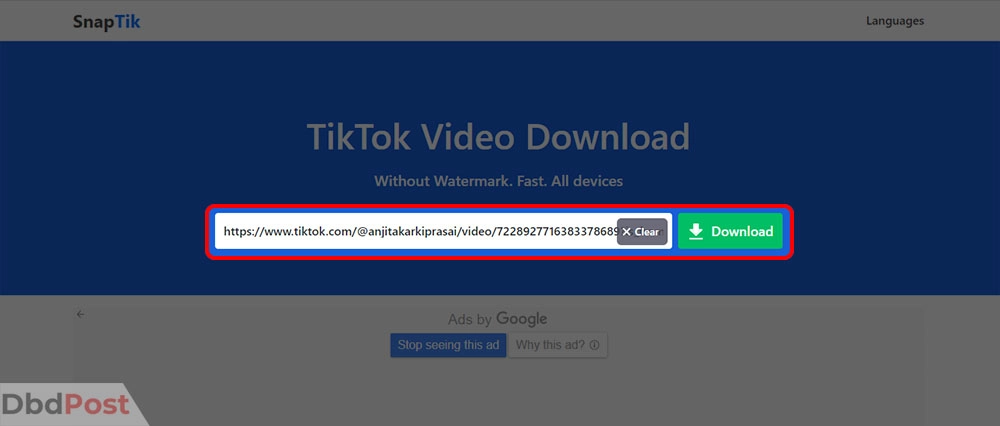
Step 6: Click on the Download option to begin the download process.
Step 7: Wait for the server to process the video and generate the download link.
Step 8: You video will be saved on your device.
Note that SnapTik.App does not require you to download or install any software. While the website offers an application for this purpose, it is optional and not necessary for downloading TikTok videos.
How to download TikTok videos using screen recording tools?
You can download TikTok videos using different screen recording tools. In this section, we’ll look at different ways to do so:
Downloading TikTok videos using screen recording tools on iPhone
Here’s how you download TikTok videos using screen recording on iPhone:
Step 1: Open TikTok and search for the video you want to capture.
Step 2: Access the Control Centre by swiping up on your phone’s screen. Click on the Record Button.
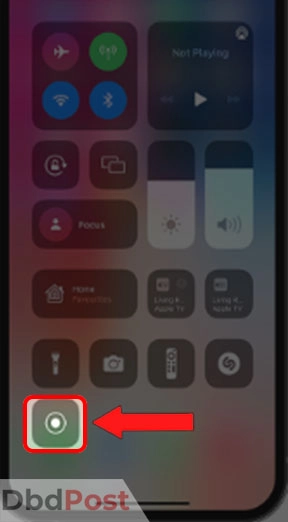
Step 3: Select the “Start Recording” option.
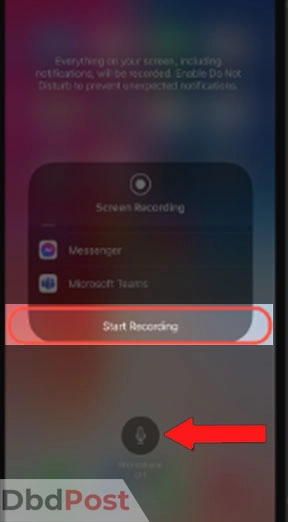
Step 4: Wait for the three-second countdown to end, and start playing the video. Your phone will start recording the video automatically.
Step 5: Allow the video to play and stop the recording once it is finished.
You can locate the recorded video later in your device’s Photos app.
Download TikTok Videos using MAC
Here’s how to download TikTok videos using Mac:
Step 1: Launch QuickTime Player.
Step 2: Choose “New Screen Recording” from the “File” menu.
Step 3: Adjust the recording settings to your preference.
Step 4: If you want to record audio, ensure your microphone is activated.
Step 5: Open the TikTok video you want to record.
Step 6: Press the “Record” button to capture your screen.
Step 7: If you only want to record a particular section of your screen, select the recording area.
Step 8: Click the “Stop” button in the menu bar when you’re done recording.
Step 9: Preview the recording to ensure it’s what you intended.
Step 10: Select “Save” from the “File” menu to save the recording.
Step 11: Name the recording and choose a location to save the video file.
Step 12: Finally, click “Save” to complete the process.
Related Stories
- Enjoy audiobooks by learning how to download Audible books with our guide.
- Save your Zoom recordings for later with our guide on how to download Zoom recording.
- Download videos from Reddit with ease by following our guide on how to do it – here.
- Learn how to download videos from websites with our guide and never miss a video again.
- Learn how to download iTunes on Mac and access your media library.
FAQs
Can I download any TikTok video?
No, you cannot download any TikTok videos. TikTok videos for which the uploader has enabled the “Save video” option for their account are only available for download.
If this option is unavailable, downloading the video without the uploader’s permission may violate copyright laws and TikTok’s terms of service.
How do I download TikTok videos with no watermark?
Many third-party downloading websites and apps like SnapTik.App that provides the option to download TikTok videos without a watermark.
However, it is important to note that videos downloaded will still be subject to copyright laws and TikTok’s terms of service.
Are there any legal issues with downloading TikTok videos?
Yes, it is important to obtain permission from the video’s uploader before downloading their content. Saving videos without permission will be considered copyright infringement, and you may face legal action.
How do I download TikTok videos on ios?
Download TikTok videos using third-party apps on your iOS device. There are a variety of third-party apps available in the App Store that can help you download TikTok videos.
You may also download TikTok videos on IOS by using the Record Screen feature in the Control Centre.
How can I download TikTok videos with good quality?
The quality of the downloaded video will depend on the quality of the original video. If you want to download a TikTok video with good quality, make sure that the original video is high-quality.
You may also select the resolution of your downloaded videos from some third-party apps
Can I download TikTok videos of private accounts?
No, you cannot download any videos from private accounts without the permission of the account holder.
Private accounts are not visible to anyone who is not on their list of approved followers. As such, they are not available for public viewing or downloading.
Downloading TikTok videos is easy with the right tools and guidance. With this guide, you should be able to understand how to download TikTok videos in no time.
- 115shares
- Facebook Messenger
About the author
DbdPost Staff is a team of writers and editors working hard to ensure that all information on our site is as accurate, comprehensive, and trustworthy as possible.
Our goal is always to create the most comprehensive resource directly from experts for our readers on any topic.