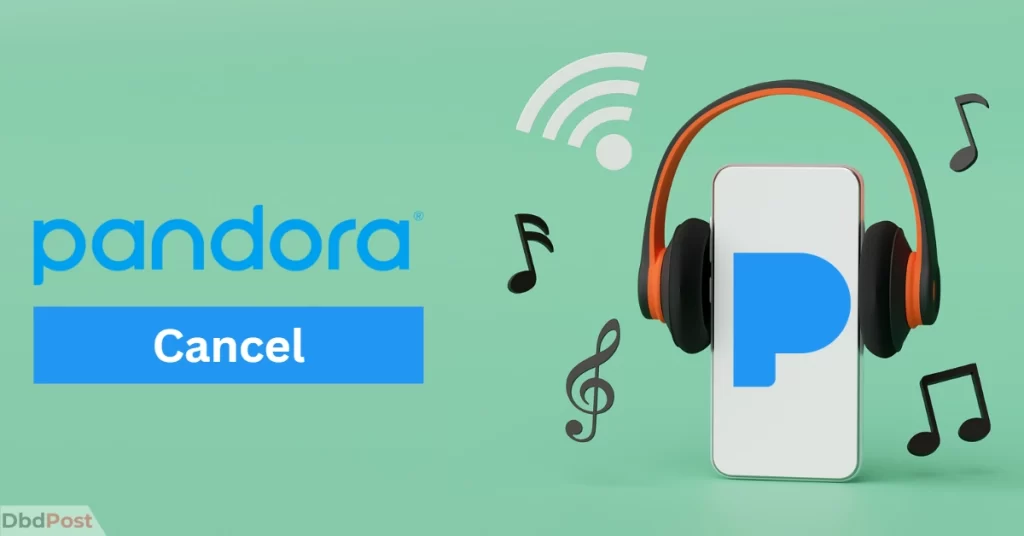Pandora is an online music streaming service with millions of users worldwide. Knowing how to cancel your Pandora subscription is essential to manage your subscription preferences.
To cancel your Pandora Premium subscription, go to your account settings and follow the prompts to cancel. You can also contact Pandora customer support for assistance.
This article provides a step-by-step guide on how to cancel Pandora Plus subscription. It also covers Pandora account cancellation instructions via the Pandora website, iTunes, Google Play Store, Amazon, and Roku TV.
How to Cancel Pandora

Cancelling Pandora subscription is a quick and easy process. You can cancel through various platforms, including the website, Google Play, iTunes, Amazon, and Roku TV.
Here are step-by-step instructions on how to cancel your Pandora subscription.
Canceling through the website
To delete a Pandora subscription through the website, follow these steps:
Step 1: Go to the Pandora website and log in to your account.
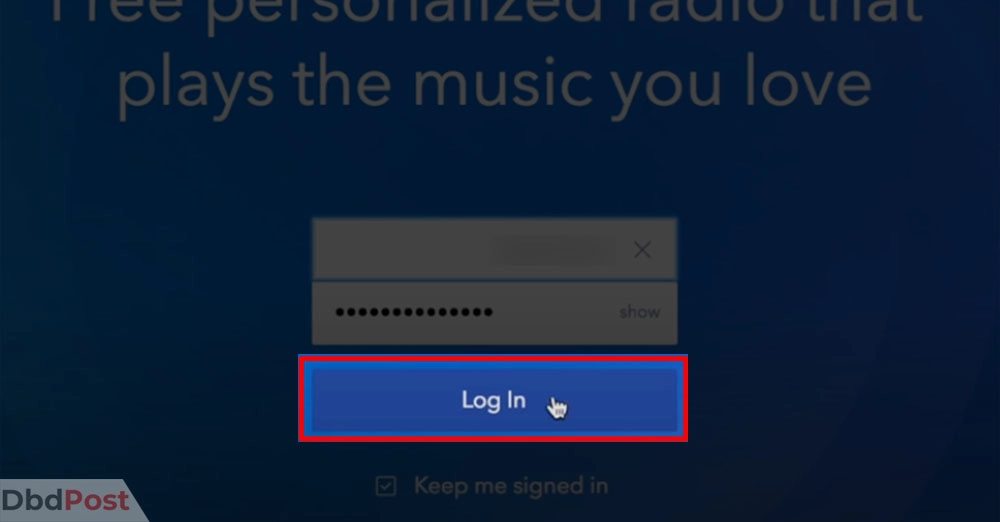
Step 2: Click on your profile icon in the top right corner of the screen. Select “Settings” from the drop-down menu.
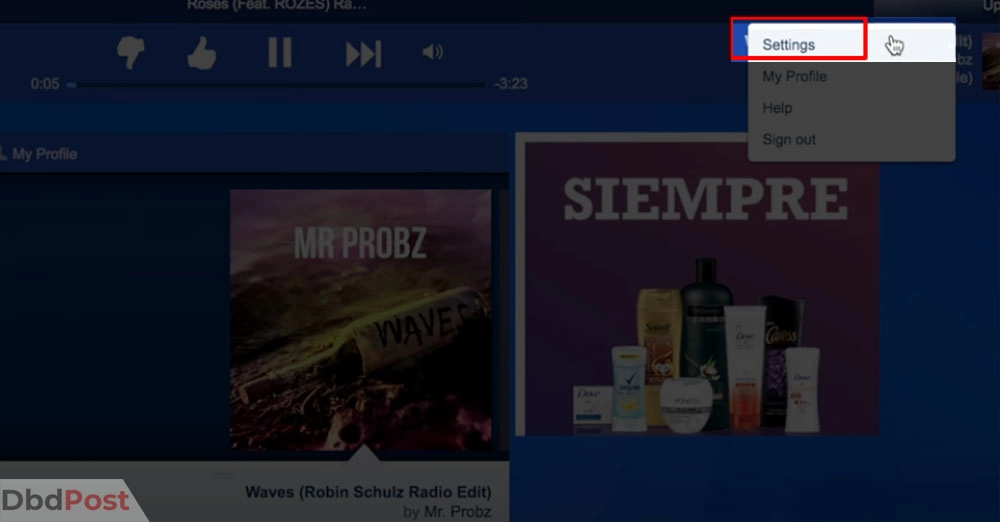
Step 3: Scroll down to the bottom of the page and click on “Switch Plans.”
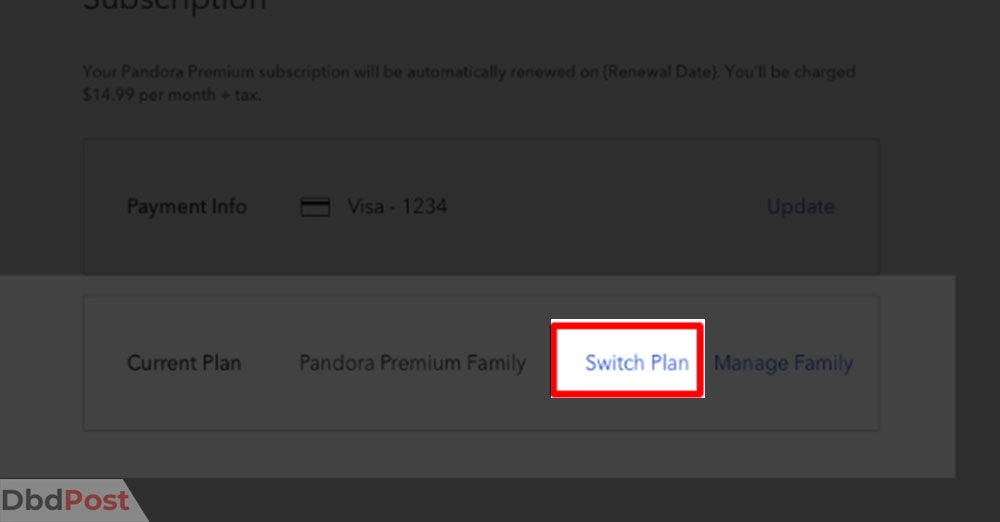
Step 4: Click on”Cancel” on the pop up screen.
Step 5: Follow the prompts to complete the cancellation process.
Step 6: Once canceled, you will receive an email confirmation of the cancellation.
Canceling through Google Play
Here are step-by-step instructions for canceling Pandora subscription through Google Play:
Step 1: Open the Google Play Store account on your Android device.
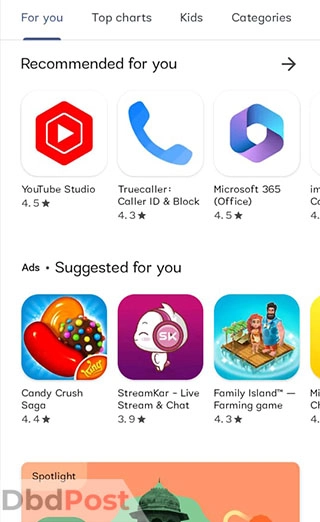
Step 2: Tap the profile in the top right corner of the screen. And select “Payment and Subscription.”
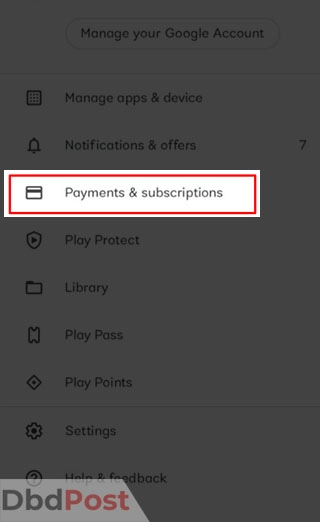
Step 3: Select “Subscriptions” from the menu.
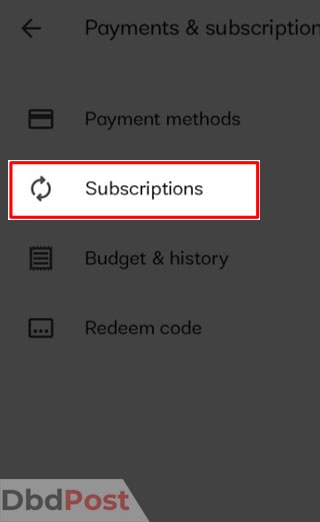
Step 4: Find your Pandora subscription and tap on it.
Step 5: Select “Cancel Subscription” and follow the prompts to confirm the cancellation.
Canceling through iTunes
Here are the step-by-step instructions for cancelling a Pandora subscription through iTunes: [1]Apple, “Cancel subscription from Apple, https://support.apple.com/en-us/HT202039#:~:text=How%20to%20cancel%20a%20subscription%20on,Tap%20Subscriptions.”
Step 1: Open the “Settings” app on your iPhone or iPad.
Step 2: Tap on your name at the top of the screen.
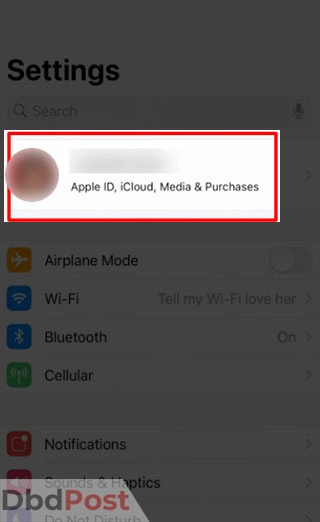
Step 3: Tap on “Subscriptions.”
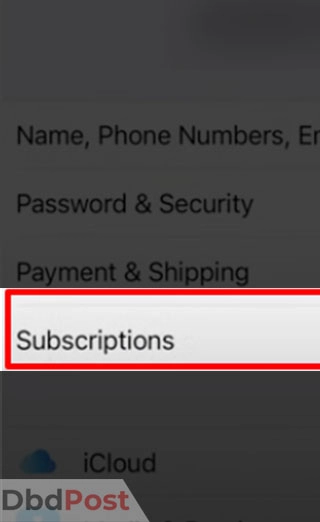
Step 4: Select your Pandora subscription from the list.
Step 5: Tap “Cancel Subscription.”
Step 6: Follow the on-screen instructions to confirm the cancellation.
Step 7: Your subscription will be canceled at the end of the current billing cycle.
Cancelling through Amazon
To cancel your Pandora subscription that was purchased through Amazon, you should follow these steps: [2]Amazon, “Manage Appstore subscription, … Continue reading
Step 1: Go to the Amazon website and log in to your account.
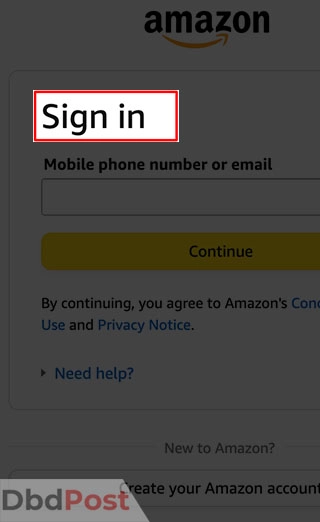
Step 2: Click on “Profile” and then select “Memberships & Subscriptions.”
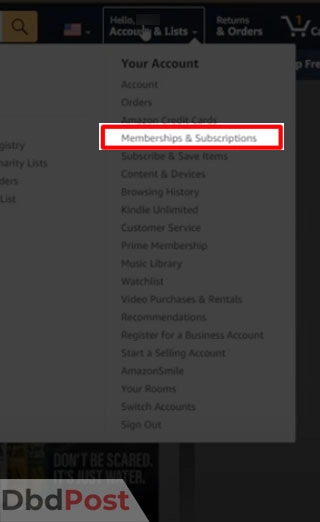
Step 3: Click on “Prime Video Channels” and then find the Pandora subscription.
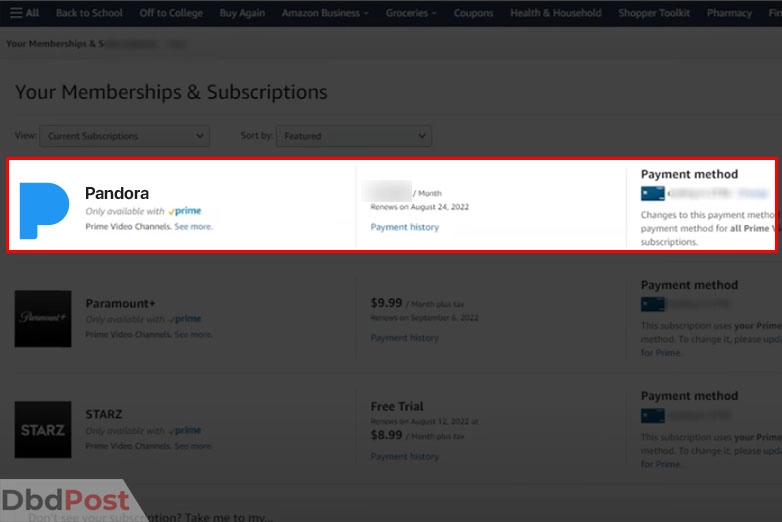
Step 4: Click “Cancel Channel” and follow the prompts to complete the cancellation process.
Canceling through Roku TV
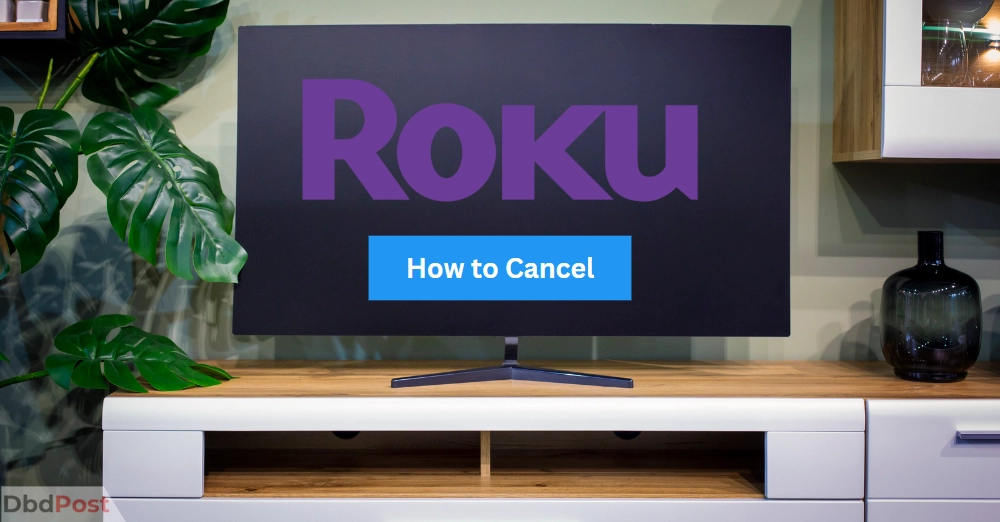
To cancel your Pandora subscription through Roku TV, please follow these steps: [3]Roku, “Renew subscription, … Continue reading
Step 1: Turn on your Roku TV and navigate to the Pandora app.
Step 2: Select the “Home” button on your Roku remote to open the main screen.
Step 3: Scroll to the right to find the Pandora app and highlight it.
Step 4: Press the “*” button on your remote to open the options menu.
Step 5: Select “Remove channel” from the options menu and press “OK” on your remote.
Step 6: Confirm that you want to remove the channel by selecting “Remove channel” again.
Step 7: Once the app has been removed, your Pandora subscription will be cancelled.
Can you pause your Pandora subscription?
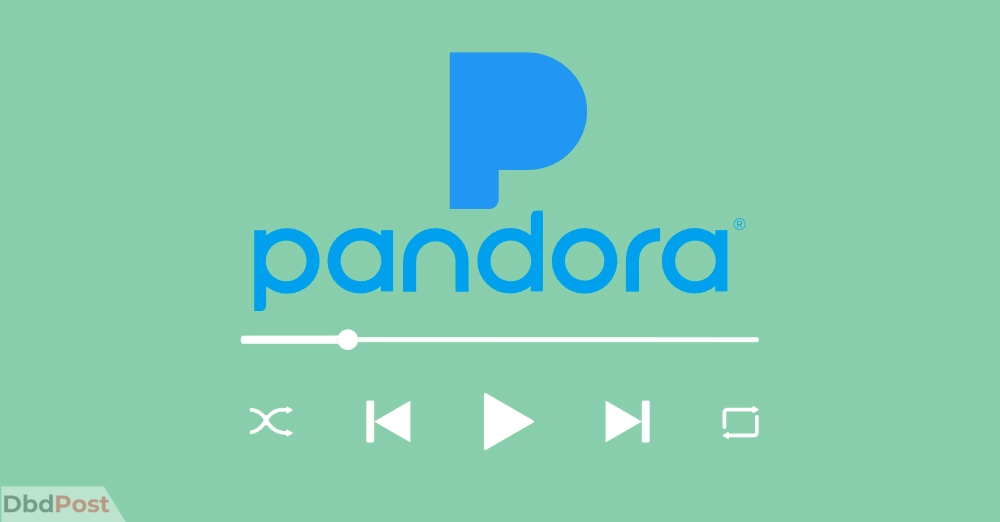
Pausing your subscription means your account will be put on hold, and you won’t be charged during that time. However, there are some benefits and drawbacks to consider before making this decision.
Here are the benefits of pausing your Pandora subscription:
- Pause your subscription whenever you want without losing your personalized stations and playlists.
- Avoid paying the monthly subscription fee during the pause period.
- No need to cancel your subscription and lose access to your customized content.
- The pause period can be up to six months long, giving you plenty of time to take a break and return later.
- Easily resume your subscription when you’re ready to start listening again.
However, there are a few drawbacks to consider before pausing your subscription:
- When you pause your Pandora subscription, you’ll lose access to premium features such as ad-free listening, unlimited skips, and offline playback. If you’re used to these features and find them essential, you may want to think twice before pausing your subscription.
- When you pause your subscription, your account information remains on Pandora’s servers. The company claims to be safe, but there is always a chance that someone could get your information.
- If you pause your subscription for an extended period, you may forget to resume it when you’re ready to start listening again. This could result in missed payments and the loss of your personalized stations and playlists.
To pause your Pandora subscription, follow these steps:
Step 1: Go to the Pandora website and log in to your account.
Step 2: Click on the “Profile” icon located in the top right corner of the page.
Step 3: From the drop-down menu, select “Settings.”
Step 4: On the Settings page, find the “Subscription” section and click on “Change.”
Step 5: From the Subscription page, select “Pause Subscription.”
Step 6: Choose the duration of the pause and click “Pause.”
Related Stories
- Find out how to cancel Samsung care with our guide.
- Do you not want Bluehost anymore? Check out our guide on how to cancel Bluehost – here.
- Check out our step-by-step guide on how to cancel BritBox.
- Check out our step-by-step guide and tips on how to cancel your PlayStation Plus subscription and avoid getting charged for another month!
- Do you not want Picsart anymore? Find out how to cancel Picsart subscription with our guide.
FAQs
Can I cancel my Pandora subscription anytime?
Yes, you can cancel your Pandora subscription anytime you want. However, you will continue to have access to the service until the end of the billing cycle. If you cancel in the middle of the billing cycle, you will not receive a refund for the remaining days.
How do I cancel my Pandora trial before being charged?
To cancel your Pandora trial before being charged, you need to follow these steps:
Go to the Pandora website and log in to your account.
Click on the “Settings” button in the top-right corner of the screen.
Select “Subscriptions” from the drop-down menu.
Click on “Cancel Subscription” and follow the instructions.
What happens if I cancel my Pandora premium subscription before the end of the billing cycle?
If you cancel your Pandora premium subscription, you can still use the service until the end of the billing cycle.
However, you will not be charged for the next period. Your account will be downgraded to the free version of Pandora, which comes with ads and limited features.
Can I get a refund if I cancel my Pandora subscription?
No, Pandora does not offer refunds for canceled subscriptions. However, you can continue to use the service until the end of the billing cycle.
Will I lose my playlists if I cancel my Pandora account?
Yes, if you cancel your Pandora account, you will lose your playlists. Therefore, it is a good idea to export your playlists before Pandora account cancellation.
You can do this by going to the “Settings” menu and selecting “Advanced,” and then “Export.”
Can I unsubscribe if I delete Pandora account?
Yes, you can unsubscribe from Pandora even if you delete your Pandora account. However, you must terminate Pandora subscription separately, as deleting your account does not automatically cancel any active subscriptions.
To cancel your subscription, visit your account settings or contact Pandora customer support.
Final thoughts
As with any subscription service, it is important to understand how to cancel Pandora and the process steps involved, if necessary.
To avoid future charges, you can cancel your subscription by following the Pandora account cancellation process.
- 107shares
- Facebook Messenger
About the author
DbdPost Staff is a team of writers and editors working hard to ensure that all information on our site is as accurate, comprehensive, and trustworthy as possible.
Our goal is always to create the most comprehensive resource directly from experts for our readers on any topic.