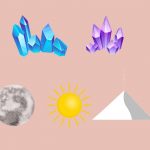GIFs are short looping animations that are easy to share and popular on social media platforms. From sharing a funny moment to expressing emotions, GIFs are an integral part of online conversations.
With a few clicks, anyone can download GIFs from computers, smartphones, and social media. You can save a GIF from the context menu after right-clicking the GIFs.
In this Dbd guide, we will cover the various methods for how to download a GIF from various platforms. We will also learn how to create one from a video using GIPHY.
How to download GIF from website?
![How to Download a Gif: Updated Guide [year] inarticle image-how to download a gif-How to download GIF from website](https://dbdpost.com/wp-content/uploads/2023/05/inarticle-image-how-to-download-a-gif-How-to-download-GIF-from-website.webp)
Saving a GIF from a website is a straightforward process and can be done on both desktop and mobile devices. Here are step-by-step instructions for saving a GIF from a website on different browsers and operating systems:
Method 1. How to get a GIF on Google Chrome, Firefox, Opera (Desktop or PC)?
Saving a GIF from a website using your desktop or PC is easy, and it can be done in a few simple steps. You can use popular web browsers like Google Chrome, Firefox, and Opera. In this section, we will guide you through saving a GIF on these browsers.
Locate the GIF you want to save on a website.
The first step is to find the GIF you want to save. It could be on any website, and it might be animated images or video clips.
Step 1. Right-click on the GIF
Once you’ve found the GIF, right-click on it. This will open a context menu with several options.
![How to Download a Gif: Updated Guide [year] inarticle image-how to download a gif-Method 1 step 1](https://dbdpost.com/wp-content/uploads/2023/05/inarticle-image-how-to-download-a-gif-Method-1-step-1.webp)
Step 2. Select Save image as…
From the context menu, select Save image as… This will open a new window where you can save the file in GIF format.
![How to Download a Gif: Updated Guide [year] inarticle image-how to download a gif-Method 1 step 2](https://dbdpost.com/wp-content/uploads/2023/05/inarticle-image-how-to-download-a-gif-Method-1-step-2.webp)
Step 3. Choose a location to save the GIF on your device
Choose a location on your computer or device where you want to save the GIF and press Save. You can create a new folder to keep your saved GIFs organized.
![How to Download a Gif: Updated Guide [year] inarticle image-how to download a gif-Method 1 step 3](https://dbdpost.com/wp-content/uploads/2023/05/inarticle-image-how-to-download-a-gif-Method-1-step-3-1024x90.webp)
Step 4. Open the GIF
Finally, open the GIF and verify if it’s downloaded properly.
![How to Download a Gif: Updated Guide [year] inarticle image-how to download a gif-Method 1 step 4](https://dbdpost.com/wp-content/uploads/2023/05/inarticle-image-how-to-download-a-gif-Method-1-step-4.webp)
Method 2. Saving a GIF on your Android
You may find a GIF on a website that you want to save on your Android device. Saving a GIF on Android is a straightforward process and can be done in a few simple steps.
Step 1. Locate the GIF you want to save on a website.
Open your web browser and navigate to the website with the GIF you want to save. You can also find GIFs in comments and messages.
![How to Download a Gif: Updated Guide [year] inarticle image-how to download a gif-Method 2 step 1](https://dbdpost.com/wp-content/uploads/2023/05/inarticle-image-how-to-download-a-gif-Method-2-step-1.webp)
Step 2. Long press on the GIF
Once you’ve found the GIF, tap and hold on to it to reveal a context menu.
![How to Download a Gif: Updated Guide [year] inarticle image-how to download a gif-Method 2 step 2](https://dbdpost.com/wp-content/uploads/2023/05/inarticle-image-how-to-download-a-gif-Method-2-step-2.webp)
Step 3. Tap to download animated GIFs
From the menu that appears after long-pressing, select Download image. The GIF will now be downloaded to your device’s gallery.
![How to Download a Gif: Updated Guide [year] inarticle image-how to download a gif-Method 2 step 3](https://dbdpost.com/wp-content/uploads/2023/05/inarticle-image-how-to-download-a-gif-Method-2-step-3.webp)
Step 4. The GIF will be saved to your device’s gallery
Once the download is complete, you can find the GIF in your device’s gallery or download folder.
![How to Download a Gif: Updated Guide [year] inarticle image-how to download a gif-Method 2 step 4](https://dbdpost.com/wp-content/uploads/2023/05/inarticle-image-how-to-download-a-gif-Method-2-step-4-1024x429.webp)
You can now share the GIF with friends or family through messaging apps or social media platforms.
Method 3. Saving a GIF on Safari (iPhone or iPad)
In this section, we will guide you through saving a GIF on your iOS device. [1]Apple, “Saving GIF, https://support.apple.com/en-us/HT207179#:~:text=Add%20a%20GIF,on%20Apple%20devices.”
Step 1. Locate the GIF you want to save on a website
Open Safari and navigate the website with the GIF you want to save.
Step 2. Long press on the GIF
Long-pressing on the GIF will bring up a menu with several options. Among them click on the Save button.
![How to Download a Gif: Updated Guide [year] inarticle image-how to download a gif-Method 3 step 2](https://dbdpost.com/wp-content/uploads/2023/05/inarticle-image-how-to-download-a-gif-Method-3-step-2.webp)
Step 3. The GIF will be saved to your device’s gallery
Once the GIF has been added to your Camera Roll, you can share the GIF.
![How to Download a Gif: Updated Guide [year] inarticle image-how to download a gif-Method 3 step 2](https://dbdpost.com/wp-content/uploads/2023/05/inarticle-image-how-to-download-a-gif-Method-3-step-3.webp)
How to download a GIF from social media platforms?
![How to Download a Gif: Updated Guide [year] inarticle image-how to download a gif-How to download a GIF from social media platforms](https://dbdpost.com/wp-content/uploads/2023/05/inarticle-image-how-to-download-a-gif-How-to-download-a-GIF-from-social-media-platforms.webp)
GIFs are becoming increasingly popular on social media platforms like Facebook, Instagram, and Twitter. If you come across a GIF you like, you may want to save it to your device.
Here are step-by-step instructions for saving a GIF from each of these platforms:
In this section, we’ll learn to download via Facebook. The steps are similar for other social media platforms.
Step 1. Locate the GIF you want to save on Facebook
Log in to your Facebook account and navigate to the GIF you want to save.
![How to Download a Gif: Updated Guide [year] inarticle image-how to download a gif-How to download a GIF from social media platforms step 1](https://dbdpost.com/wp-content/uploads/2023/05/inarticle-image-how-to-download-a-gif-How-to-download-a-GIF-from-social-media-platforms-step-1.webp)
Step 2. Open the GIF
Once you have found the GIF you want to save, click on it to open it in full-screen mode. Then, click on the three dots in the bottom left corner of the screen.
![How to Download a Gif: Updated Guide [year] inarticle image-how to download a gif-How to download a GIF from social media platforms step 2](https://dbdpost.com/wp-content/uploads/2023/05/inarticle-image-how-to-download-a-gif-How-to-download-a-GIF-from-social-media-platforms-step-2.webp)
Step 3. Click on Save
From the options, click on the Save button. The GIF will now be saved to your app gallery.
![How to Download a Gif: Updated Guide [year] inarticle image-how to download a gif-How to download a GIF from social media platforms step 3](https://dbdpost.com/wp-content/uploads/2023/05/inarticle-image-how-to-download-a-gif-How-to-download-a-GIF-from-social-media-platforms-step-3.webp)
Step 4. Find your GIF on your Gallery
Finally, you can find your saved GIF in your device’s Gallery or Photos app. From there, you can share it with your friends or family via social media, messaging apps, or any other platform you choose.
![How to Download a Gif: Updated Guide [year] inarticle image-how to download a gif-How to download a GIF from social media platforms step 4](https://dbdpost.com/wp-content/uploads/2023/05/inarticle-image-how-to-download-a-gif-How-to-download-a-GIF-from-social-media-platforms-step-4.webp)
By following these simple steps, you can easily save any GIF from any social media and use it for any purpose.
How to create your own GIF files?
Creating your GIFs can be a fun way to express yourself online.
With various tools available, creating GIFs has never been easier. In this section, we’ll walk you through the steps to create a GIF using GIPHY.
Create GIF from Giphy
Giphy is a popular GIF editor for creating and sharing GIFs. Follow the steps below to create your own GIF using Giphy:
Step 1. Create a GIPHY account
To create an animated GIF using GIPHY, you need to have an account. If you do not have one already, go to the GIPHY website and sign up for a new account.
![How to Download a Gif: Updated Guide [year] inarticle image-how to download a gif-Create GIF from Giphy step 1](https://dbdpost.com/wp-content/uploads/2023/05/inarticle-image-how-to-download-a-gif-Create-GIF-from-Giphy-step-1.webp)
Step 2. Click on Create
Once you have logged in to your account, click on the Create button located at the top right of the page.
![How to Download a Gif: Updated Guide [year] inarticle image-how to download a gif-Create GIF from Giphy step 2](https://dbdpost.com/wp-content/uploads/2023/05/inarticle-image-how-to-download-a-gif-Create-GIF-from-Giphy-step-2-scaled.webp)
Step 3. Choose a video source
You can create a GIF by uploading a file, recording a video from your camera, or using a URL. In this example, we will use a YouTube video URL.
![How to Download a Gif: Updated Guide [year] inarticle image-how to download a gif-Create GIF from Giphy step 3](https://dbdpost.com/wp-content/uploads/2023/05/inarticle-image-how-to-download-a-gif-Create-GIF-from-Giphy-step-3-scaled.webp)
Step 4. Paste the video URL:
Copy the URL of the video you want to use and paste it into the field provided.
![How to Download a Gif: Updated Guide [year] inarticle image-how to download a gif-Create GIF from Giphy step 4](https://dbdpost.com/wp-content/uploads/2023/05/inarticle-image-how-to-download-a-gif-Create-GIF-from-Giphy-step-4.webp)
Step 5. Trim the video length
Once the video is loaded, use the sliders to trim the video length you want to use. You can also select the start and end times manually.
![How to Download a Gif: Updated Guide [year] inarticle image-how to download a gif-Create GIF from Giphy step 5](https://dbdpost.com/wp-content/uploads/2023/05/inarticle-image-how-to-download-a-gif-Create-GIF-from-Giphy-step-5.webp)
Step 6. Decorate your GIF
In this step, you can add text, stickers, and filters to your GIF. Once you are satisfied with your changes, click Continue to Upload.
![How to Download a Gif: Updated Guide [year] inarticle image-how to download a gif-Create GIF from Giphy step 6](https://dbdpost.com/wp-content/uploads/2023/05/inarticle-image-how-to-download-a-gif-Create-GIF-from-Giphy-step-6.webp)
Step 7. Add tags and upload
Add relevant tags to your GIF so others can easily find it when searching for similar content. You can also choose to make your GIF public or private.
Finally, click Upload to GIPHY to save your GIF to your account. You can now share or embed the GIF as desired.
![How to Download a Gif: Updated Guide [year] inarticle image-how to download a gif-Create GIF from Giphy step 7](https://dbdpost.com/wp-content/uploads/2023/05/inarticle-image-how-to-download-a-gif-Create-GIF-from-Giphy-step-7.webp)
Other popular tools to create GIFs are:
- Imgflip
- EZGIF
- Canva
- Photoshop
Also, you can use GIF keyboard, animated sticker, GIF website, or online gallery if you want to use pre-made GIFs. Alternatively, there are special image downloaders to assist you with the process.
Related Stories
- Find out how to download Peacock on your Smart TV with our step-by-step guide.
- Want to save a GIF from Twitter? Follow our guide on how to download GIF from Twitter.
- Learn how to download Spotify on your MacBook and start streaming your favorite music.
- Find out how to download TikTok videos without watermark with our guide – here.
- Learn how to download iTunes on Mac and access your media library.
FAQs
How do I save a GIF from a website on my computer?
To save a GIF from a website on your computer, you can simply right-click on the GIF and select Save image as. Then, choose a location to save the GIF on your device and click Save.
Can I download GIFs from social media platforms like Facebook and Twitter?
Yes, you can download GIFs from social media platforms like Facebook and Twitter. The process for doing so may vary slightly depending on the platform and device you are using.
What file format is a GIF usually saved as?
A GIF is usually saved as a .gif file format on your phone or computer. It stands for Graphics Interchange Format.
Are there any free online tools for creating GIFs?
Yes, there are several free online tools for creating GIFs, including GIPHY, EZGIF, and Canva. These tools allow you to upload images or videos and turn them into animated GIFs.
Can I convert a video clip to a GIF?
Yes, you can convert a video clip to a GIF using various online tools or software, such as GIPHY. These tools allow you to upload a video and select the part to turn into a GIF.
Whether you’re using a desktop, mobile device, or social media platform, saving a GIF is a straightforward process.
We hope this Dbd guide on how to download a GIF has been helpful.
- 107shares
- Facebook Messenger
About the author
DbdPost Staff is a team of writers and editors working hard to ensure that all information on our site is as accurate, comprehensive, and trustworthy as possible. Our goal is always to create the most comprehensive resource directly from experts for our readers on any topic.
![How to Download a Gif: Updated Guide [year] feature image-how to download a gif-download gif illustration-01](https://dbdpost.com/wp-content/uploads/2023/05/feature-image-how-to-download-a-gif-download-gif-illustration-01-1024x536.webp)
![How to Cleanse Crystals? Crystals Cleansing Guide for [year] cleansing crystals feature image-how to cleanse crystals](https://dbdpost.com/wp-content/uploads/2021/09/how-to-cleanse-crystals-150x150.jpg)