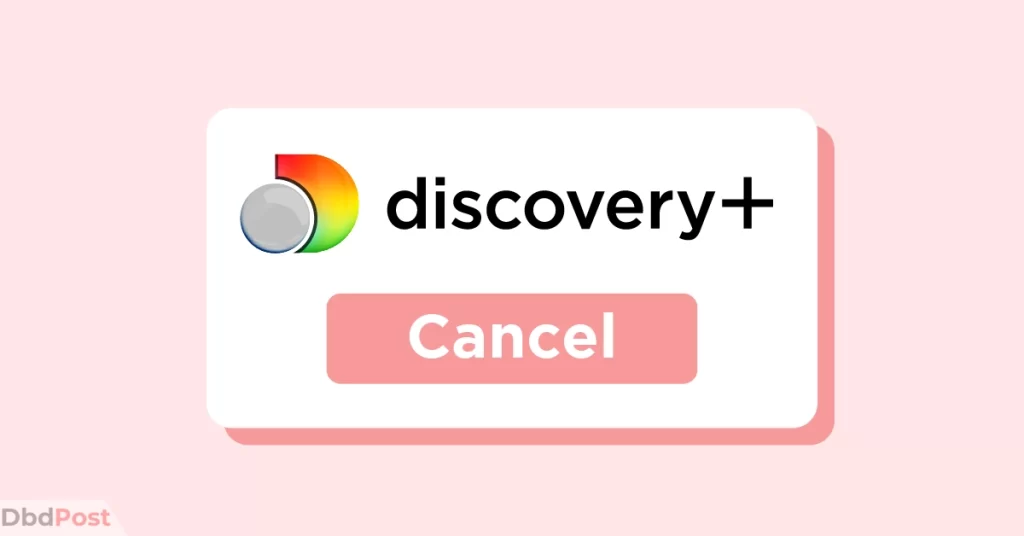Discovery Plus is a popular streaming service that offers a wide range of digital content, including shows and more. If you no longer want to use the service, you can review the cancellation process.
You can terminate Discovery Plus subscription by visiting the website or app settings and locating and clicking the cancellation option. Once canceled, you will no longer be billed and lose access to the Discovery Plus content and features.
This guide covers the step-by-step process of how to cancel Discovery Plus subscription. Additionally, it addresses common questions regarding cancellation fees, access to content, and auto-renewal.
How to cancel Discovery Plus
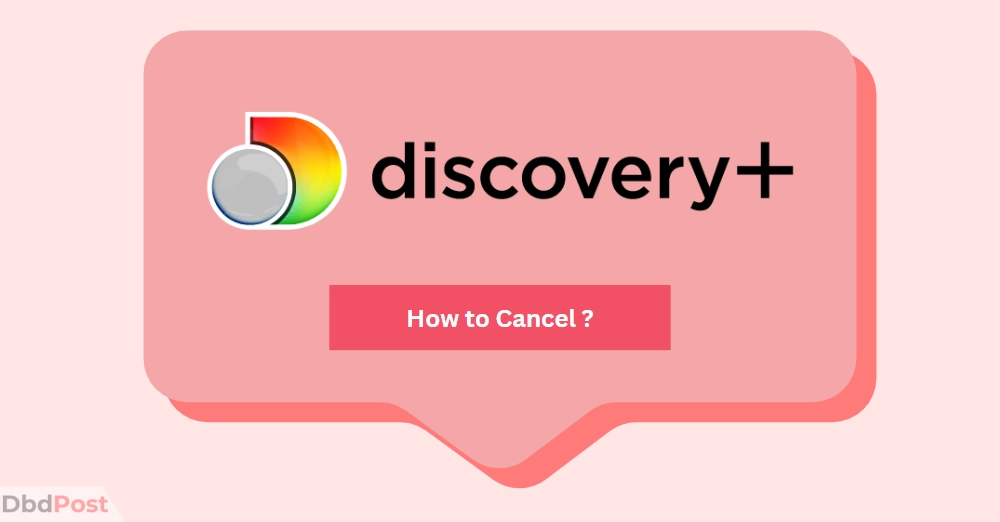
The Discovery Plus subscription cancellation process is easy to follow. Before canceling, review your subscription details to avoid any confusion.
You have multiple options for canceling, including through the website, mobile app, or by contacting customer support. Rest assured, canceling Discovery Plus is hassle-free and can be done using the method that suits you best.
Cancelling Discovery Plus through the website
You can follow the below steps to cancel Discovery Plus subscription on the website: [1]Discovery Plus, “How to cancel your subscription, https://help.discoveryplus.com/hc/en-us/articles/360053336814-How-to-cancel-your-subscription”
Step 1: Open your preferred web browser and visit the Discovery Plus website.
Step 2: Sign in to your account using your email address and password.
Step 3: Once logged in, navigate to your account settings. Look for a profile icon or an account dropdown menu, usually located in the top right corner of the page.
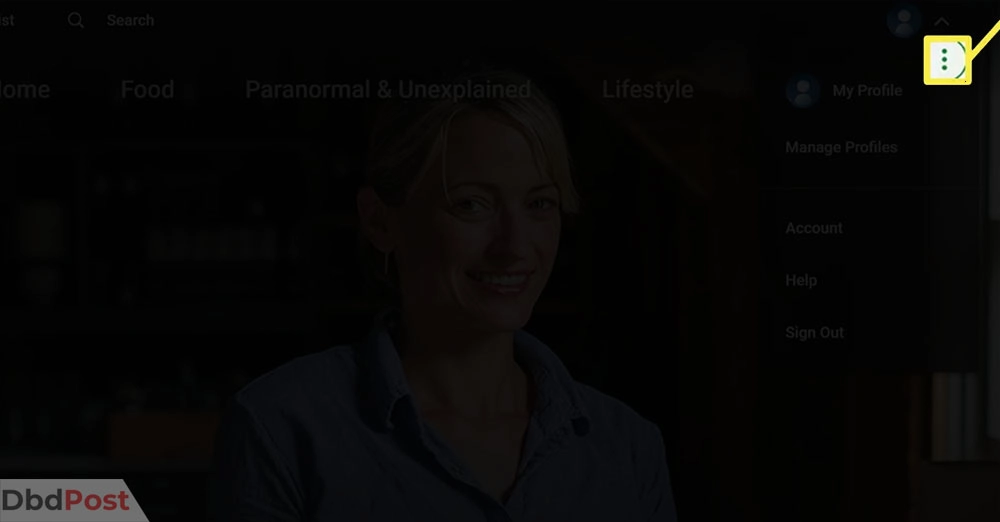
Step 4: Click on the profile icon or account dropdown menu to reveal a list of options. Look for “Account” and click on it.
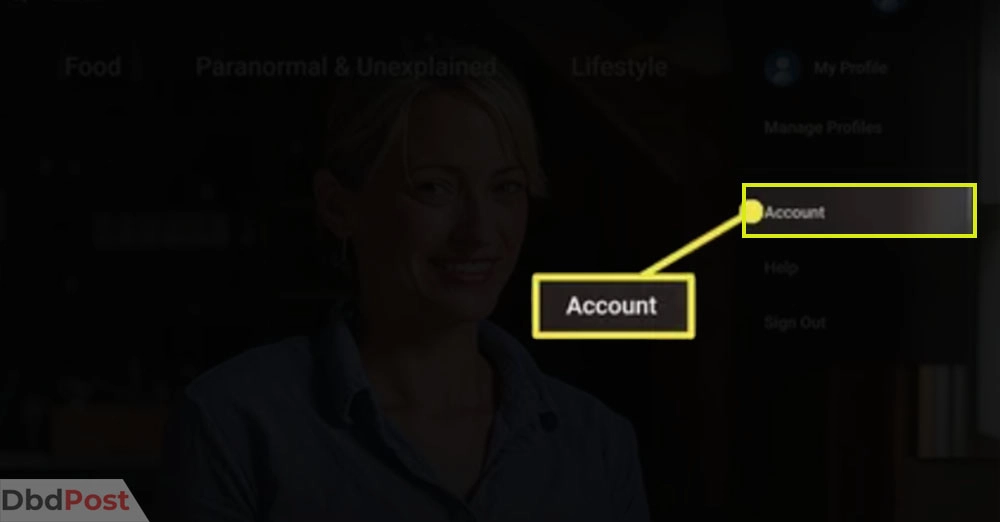
Step 5: In the account settings, search for the subscription management section. This section can be labeled as “Manage Your Account.”
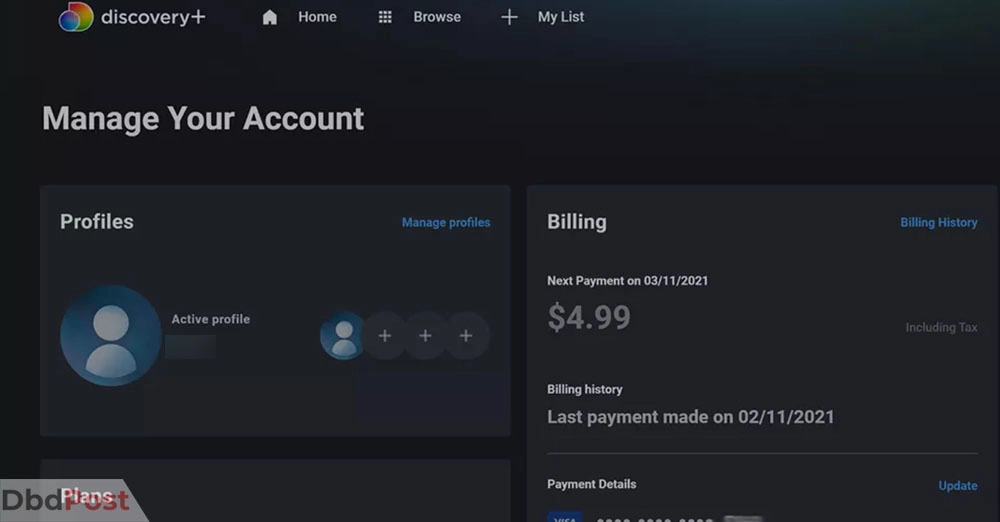
Step 6: Within the subscription management section, locate your Discovery Plus subscription details. You should see information such as your plan, renewal date, and payment method.
Step 7: Select”Cancel Subscription.”
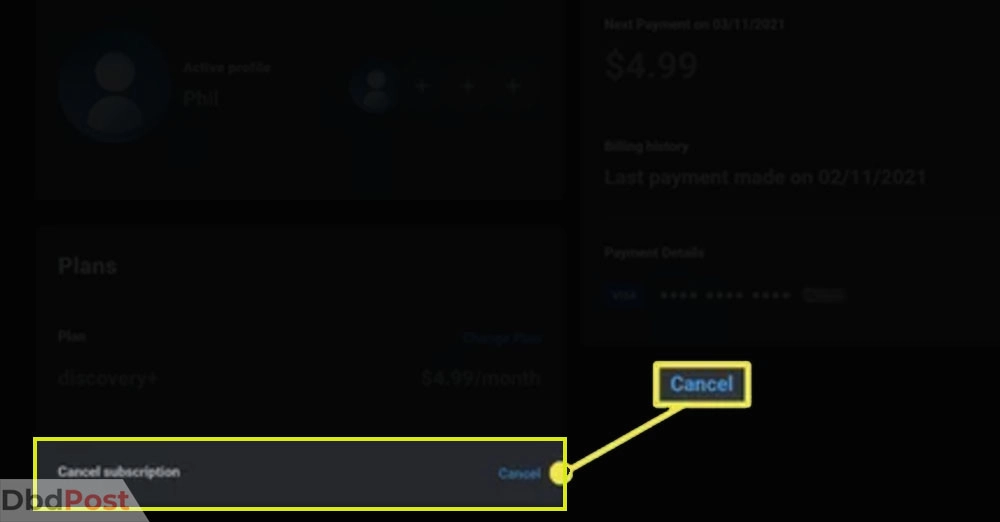
Step 8: A confirmation message or prompt will appear, asking you to confirm the cancellation. Provide information regarding the effective date of the cancellation and any remaining benefits until the of the billing cycle.
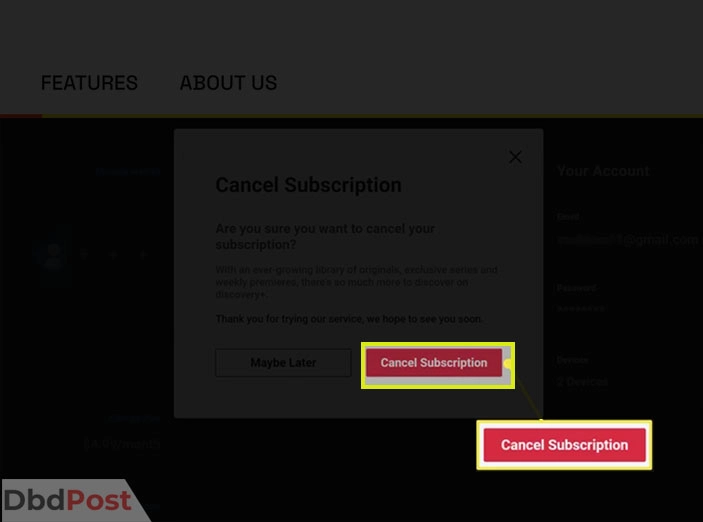
Step 9: If you are certain you want to cancel, click on the confirmation button.
Step 10: You should receive a confirmation message indicating your Discovery Plus subscription has been successfully canceled. Make sure to note any important details or reference numbers for your records.
Cancelling Discovery Plus through the mobile app
If you want to cancel your Discovery Plus subscription using the mobile app, then follow the steps given below.
For apple devices (iPhone, iPad)
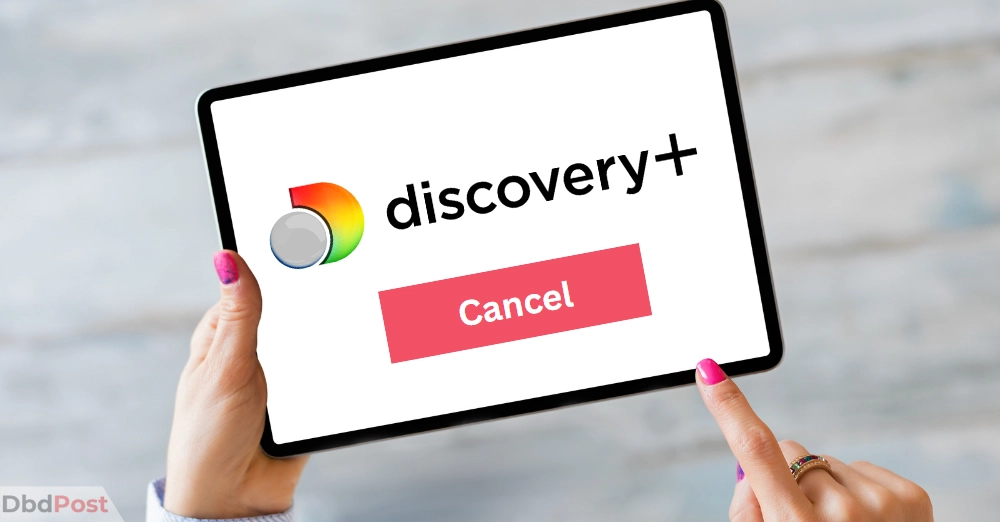
To cancel your Discovery Plus subscription through the iPhone app, follow these steps:
Step 1: Open the Settings app on your device.
Step 2: Scroll down and tap on your Apple ID.
Step 3: Tap on “Subscriptions.”
Step 4: Find and select the Discovery Plus subscription.
Step 5: Tap on “Cancel Subscription” to initiate the cancellation process.
For android devices
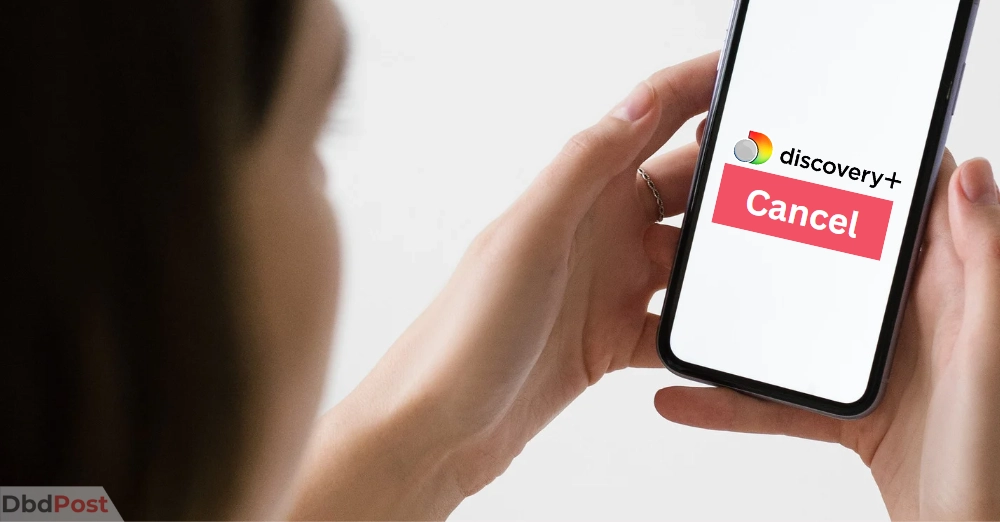
To cancel your Discovery Plus subscription through the Android app, follow these steps:
Step 1: Open the Google Play Store app.
Step 2: Tap on the profile icon in the top right corner of the screen.
Step 3: Select “Payments & Subscriptions” and then choose “Subscriptions.”
Step 4: Look for the Discovery Plus subscription and tap on it.
Step 5: Tap “Cancel Subscription” to proceed with the cancellation.
Contacting Discovery Plus customer support
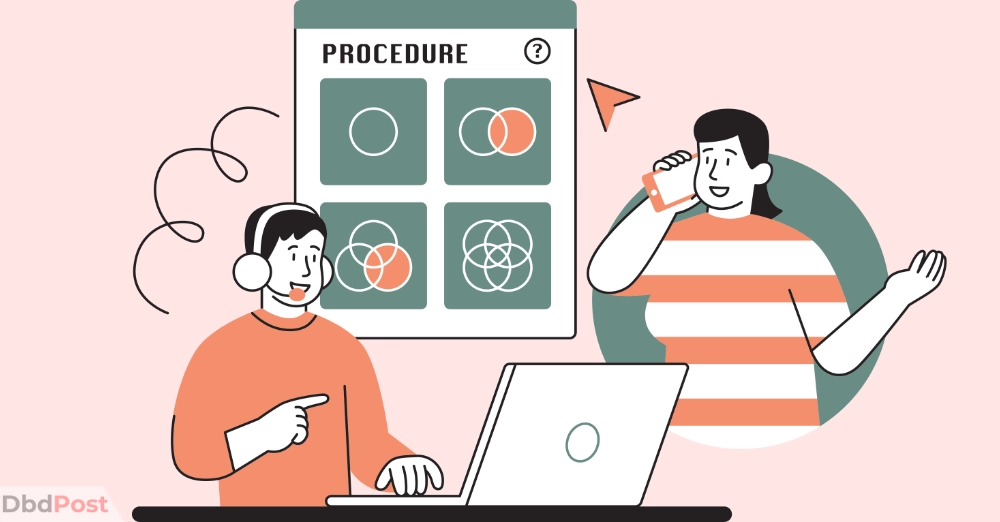
To contact Discovery Plus customer support, you can follow these steps:
Step 1: Visit the Discovery Plus website or open the app.
Step 2: Look for the “Help” or “Support” section. This is usually located in the app menu or at the bottom of the website.
Step 3: Click on the “Contact Us” or “Support” option.
Step 4: You will be presented with different contact options such as phone, email, or live chat.
Step 5: Choose the preferred method of contact that suits your needs.
Here are the contact details for Discovery Plus customer support:
- Phone: 022-43491100
- Email: hello@discovery.com
When contacting customer support, it’s helpful to have the following information ready:
Step 7: Get your Discovery Plus account details (username, email address).
Step 8: Specify the specific issue or reason for contacting support.
Step 9: Add any relevant screenshots or error messages related to the problem.
Important considerations when canceling Discovery Plus

When canceling your Discovery Plus subscription, it’s important to consider the following:
Ongoing subscription benefits and promotions
Canceling Discovery Plus subscription results in losing any ongoing benefits or promotional offers associated with your subscription. Read the rules associated with any special offers or discounts you get. That way, you understand what will happen.
Access to exclusive content or features
Depending on your subscription plan, canceling Discovery Plus results in losing access to exclusive content, features, or early releases. Consider whether you’ll still be able to enjoy the content and features you value without the subscription.
Timely cancellation to avoid additional charges
To avoid being charged for the next billing cycle, it’s important to cancel your subscription before the renewal date. If you don’t cancel in time, you can be billed for another subscription period.
Take note of the cancellation deadline and allow yourself enough time to complete the cancellation process.
Related Stories
- Discover how to cancel Grammarly subscription and manage your account effortlessly with our expert instructions.
- Learn how to cancel Dropbox subscription easily and manage your account with our step-by-step instructions.
- Learn how to cancel Manscaped subscription and manage your grooming products with ease using our comprehensive guide.
- Learn how to cancel ADT service effectively and take control of your home security with our detailed guide – here.
- Get peace of mind by learning how to cancel Banfield Wellness Plan subscription with our expert instructions.
FAQs
How can I cancel my Discovery Plus subscription?
To cancel your Discovery Plus subscription, visit the Discovery Plus website or app. Go to the account or subscription settings, and choose the option to cancel your subscription.
You can also contact Discovery Plus customer support for assistance with canceling your subscription.
What are the steps to unsubscribe from Discovery Plus?
The steps to unsubscribe Discovery Plus can vary depending on the platform you are using. You can typically find the cancellation option in your account settings or subscription management section.
Is there a cancellation fee for terminating Discovery Plus?
No, cancellation charges can not apply when terminating Discovery Plus. Review the terms and conditions or contact customer support for specific information regarding your subscription.
Can I cancel Discovery Plus at any time?
Yes, you can cancel your Discovery Plus subscription at any time. There is typically no restriction on canceling your membership.
How do I stop the auto-renewal of my Discovery Plus membership?
To stop the auto-renewal of your Discovery Plus membership, you can access the subscription settings on the website or app. Then, choose the option to turn off auto-renewal, and it will prevent any future charges.
Will I still have access to content after canceling Discovery Plus?
You will typically have access to content on Discovery Plus until the end of your billing cycle, even after canceling your subscription. Check the specific terms and conditions or contact customer support for more details.
Make sure to terminate Discovery Plus before the next billing cycle to avoid any additional charges.
Remember to follow the how to cancel Discovery Plus steps to ensure a successful cancellation.
- 107shares
- Facebook Messenger
About the author
DbdPost Staff is a team of writers and editors working hard to ensure that all information on our site is as accurate, comprehensive, and trustworthy as possible.
Our goal is always to create the most comprehensive resource directly from experts for our readers on any topic.