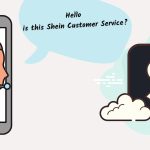Canva is a graphic design platform that allows users to create a wide range of designs. While the platform offers a range of premium features, some users may find that they no longer need their subscriptions.
Canva membership cancellation is straightforward, and you can do so via the website or mobile app. You can navigate to Billings and Plans from the Settings menu.
In this updated Dbd guide, we will walk you through how to cancel Canva subscription. We will also discuss what will happen to your account and files after canceling your account.
How to cancel Canva subscription?
![How To Cancel Canva Subscription: Updated Guide [year] inarticle image-how to cancel canva subscription-How to cancel Canva subscription](https://dbdpost.com/wp-content/uploads/2023/04/inarticle-image-how-to-cancel-canva-subscription-How-to-cancel-Canva-subscription.webp)
While Canva Pro is outstanding, you may want to cancel your subscription for various reasons. In this section, we’ll provide a step-by-step guide on how to cancel your Canva subscription. We’ll cover steps from the website, mobile app, and Android.
Method 1. Terminate Canva account from website
You can cancel the Canva subscription via the website. Login to your account and follow the below-given steps for Canva Pro termination.
Step 1. Go to the Canva website and log in to your account.
Step 2. Click on the gear icon in the screen’s top right corner.
![How To Cancel Canva Subscription: Updated Guide [year] inarticle image-how to cancel canva subscription-Method 1 step 2](https://dbdpost.com/wp-content/uploads/2023/04/inarticle-image-how-to-cancel-canva-subscription-Method-1-step-2.webp)
Step 3. Click on Billing & plans from the drop-down menu.
![How To Cancel Canva Subscription: Updated Guide [year] inarticle image-how to cancel canva subscription-Method 1 step 3](https://dbdpost.com/wp-content/uploads/2023/04/inarticle-image-how-to-cancel-canva-subscription-Method-1-step-3.webp)
Step 4. Find your pro plan from the list of available plans and click on the three dots menu.
![How To Cancel Canva Subscription: Updated Guide [year] inarticle image-how to cancel canva subscription-Method 1 step 4](https://dbdpost.com/wp-content/uploads/2023/04/inarticle-image-how-to-cancel-canva-subscription-Method-1-step-4.webp)
Step 5. Click on the Cancel trial on your subscription plan.
![How To Cancel Canva Subscription: Updated Guide [year] inarticle image-how to cancel canva subscription-Method 1 step 5](https://dbdpost.com/wp-content/uploads/2023/04/inarticle-image-how-to-cancel-canva-subscription-Method-1-step-5.webp)
Step 6. Click on Continue cancellation to proceed.
![How To Cancel Canva Subscription: Updated Guide [year] inarticle image-how to cancel canva subscription-Method 1 step 6](https://dbdpost.com/wp-content/uploads/2023/04/inarticle-image-how-to-cancel-canva-subscription-Method-1-step-6.webp)
Step 7. Select any of the subscription cancellation options available and click Continue cancellation.
![How To Cancel Canva Subscription: Updated Guide [year] inarticle image-how to cancel canva subscription-Method 1 step 7](https://dbdpost.com/wp-content/uploads/2023/04/inarticle-image-how-to-cancel-canva-subscription-Method-1-step-7.webp)
Step 8. Provide a reason for the cancellation (optional) and click Cancel subscription to confirm.
![How To Cancel Canva Subscription: Updated Guide [year] inarticle image-how to cancel canva subscription-Method 1 step 8](https://dbdpost.com/wp-content/uploads/2023/04/inarticle-image-how-to-cancel-canva-subscription-Method-1-step-8.webp)
Method 2. Unsubscribe from Canva via the mobile app
Follow the steps below to cancel your mobile app subscription. You can download the app via Apple App Store or Google Play Store.
Step 1. Go to your phone screen and open the Canva app.
![How To Cancel Canva Subscription: Updated Guide [year] inarticle image-how to cancel canva subscription-Method 2 step 1](https://dbdpost.com/wp-content/uploads/2023/04/inarticle-image-how-to-cancel-canva-subscription-Method-2-step-1.webp)
Step 2. Tap on the Menu button at the screen’s bottom right corner.
![How To Cancel Canva Subscription: Updated Guide [year] inarticle image-how to cancel canva subscription-Method 2 step 2](https://dbdpost.com/wp-content/uploads/2023/04/inarticle-image-how-to-cancel-canva-subscription-Method-2-step-2.webp)
Step 3. Press Settings from the menu.
![How To Cancel Canva Subscription: Updated Guide [year] inarticle image-how to cancel canva subscription-Method 2 step 3](https://dbdpost.com/wp-content/uploads/2023/04/inarticle-image-how-to-cancel-canva-subscription-Method-2-step-3.webp)
Step 4. Tap on Subscriptions.
![How To Cancel Canva Subscription: Updated Guide [year] inarticle image-how to cancel canva subscription-Method 2 step 4](https://dbdpost.com/wp-content/uploads/2023/04/inarticle-image-how-to-cancel-canva-subscription-Method-2-step-4.webp)
Step 5. Now tap Cancel subscription.
![How To Cancel Canva Subscription: Updated Guide [year] inarticle image-how to cancel canva subscription-Method 2 step 5](https://dbdpost.com/wp-content/uploads/2023/04/inarticle-image-how-to-cancel-canva-subscription-Method-2-step-5.webp)
Step 6. Follow the prompts provided on the screen to confirm the cancellation.
Method 3. Canceling Canva subscription on your Android device
Here’s a step-by-step guide on canceling Canva from an Android device. [1]Canva, “Android cancel, https://www.canva.com/help/manage-pro-subscription/#:~:text=On%20your%20device,Confirm%20to%20cancel.”
Step 1. On your Android device, open the Google Play app.
![How To Cancel Canva Subscription: Updated Guide [year] inarticle image-how to cancel canva subscription-Method 3 step 1](https://dbdpost.com/wp-content/uploads/2023/04/inarticle-image-how-to-cancel-canva-subscription-Method-3-step-1.webp)
Step 2. Tap your account icon located at the top right corner of the screen. Then, check if you’re signed in to the correct Google Account.
![How To Cancel Canva Subscription: Updated Guide [year] inarticle image-how to cancel canva subscription-Method 3 step 2](https://dbdpost.com/wp-content/uploads/2023/04/inarticle-image-how-to-cancel-canva-subscription-Method-3-step-2.webp)
Step 3. Tap on the Payments & subscriptions option from the drop-down menu.
![How To Cancel Canva Subscription: Updated Guide [year] inarticle image-how to cancel canva subscription-Method 3 step 3](https://dbdpost.com/wp-content/uploads/2023/04/inarticle-image-how-to-cancel-canva-subscription-Method-3-step-3.webp)
Step 4. Select the Subscriptions option from the list of available options.
![How To Cancel Canva Subscription: Updated Guide [year] inarticle image-how to cancel canva subscription-Method 3 step 4](https://dbdpost.com/wp-content/uploads/2023/04/inarticle-image-how-to-cancel-canva-subscription-Method-3-step-4.webp)
Step 5. Locate the Canva subscription from the list of subscriptions and tap on it.
Step 6. Now, click on Cancel subscription and confirm.
That’s it! You’ve successfully canceled your Canva subscription on your Android device.
Note that you won’t receive a refund for unused time if you have a paid subscription. You can still access Canva features until the end of the current Canva subscription billing cycle.
Method 4. Deleting Canva account
If you no longer need your Canva account, deleting it is a straightforward process. Deleting your account will permanently erase all your data and designs associated with your account. In this section, we’ll guide you through deleting your Canva account.
Step 1. Log in to your Canva account.
![How To Cancel Canva Subscription: Updated Guide [year] inarticle image-how to cancel canva subscription-Method 4 step 1](https://dbdpost.com/wp-content/uploads/2023/04/inarticle-image-how-to-cancel-canva-subscription-Method-4-step-1.webp)
Step 2. From the top corner of the homepage, click the gear icon to go to your Account Settings.
![How To Cancel Canva Subscription: Updated Guide [year] inarticle image-how to cancel canva subscription-Method 4 step 2](https://dbdpost.com/wp-content/uploads/2023/04/inarticle-image-how-to-cancel-canva-subscription-Method-4-step-2.webp)
Step 3. On the Login & Security tab, click Delete account.
![How To Cancel Canva Subscription: Updated Guide [year] inarticle image-how to cancel canva subscription-Method 4 step 3](https://dbdpost.com/wp-content/uploads/2023/04/inarticle-image-how-to-cancel-canva-subscription-Method-4-step-3.webp)
Step 4: Confirm to finish.
![How To Cancel Canva Subscription: Updated Guide [year] inarticle image-how to cancel canva subscription-Method 4 step 4](https://dbdpost.com/wp-content/uploads/2023/04/inarticle-image-how-to-cancel-canva-subscription-Method-4-step-4.webp)
After submitting your request, your account will be deleted in 14 days. You can cancel your request by simply logging in to your account or contacting Canva customer support.
What happens after cancelling a Canva subscription?
After canceling a Canva subscription, users can expect the following:
Account downgrade: Your Canva account will automatically downgrade to the free trial plan. Following that, you’ll lose access to Pro features and content which you can access if you choose to renew account.
Retrieve designs and content: You can still access your designs after canceling your subscription. However, you won’t be able to edit or download any designs that require a Pro subscription after the membership expires.
Payment cancellation: You won’t be charged till the end of the current billing period after the cancellation process.
Canva refund policy: Canva doesn’t offer refunds for canceled subscriptions unless there are billing issues. However, you’ll have access to all pro features and content till the end of the billing cycle.
Reactivate subscription plan: You can reactivate your subscription anytime to regain access to Pro features.
Access to free features: You’ll still have access to all the free features and templates on Canva. This allows you to continue creating designs and content.
Delete account: All of your designs and file will be deleted if you choose to delete your account.[2]Canva, “Account delete, https://www.canva.com/help/delete-account/#:~:text=If%20you’re%20a%20Canva,be%20permanently%20deleted%20as%20well.”
Related Stories
- Learn how to cancel Pearson subscription with our detailed guide and take control of your subscription.
- Discover how to cancel Quizlet Plus and manage your subscription hassle-free with our guide.
- Do you not want Bluehost anymore? Check out our guide on how to cancel Bluehost – here.
- Check out our step-by-step guide on how to cancel Betterhelp.
- Check out our step-by-step guide and tips on how to cancel your PlayStation Plus subscription and avoid getting charged for another month!
FAQs
Can I get a refund if I cancel my Canva subscription?
No, you won’t get any refunds after canceling Canava subscriptions. However, you can apply for one after you end Canva membership if there are unexpected charges.
Will I lose my designs if I cancel my Canva Pro subscription?
No, you won’t lose your designs if you cancel your Canva Pro membership. Your account will automatically downgrade to the free plan.
Is there a fee for cancelling my Canva subscription early?
No, there’s no fee for cancelling your Canva subscription early. However, if you cancel during a paid billing cycle, you won’t receive a prorated refund for the unused portion of that cycle.
What happens if I don’t cancel my Canva subscription before it renews?
If you don’t cancel your Canva subscription before it renews, you’ll be charged for another billing cycle. You can still cancel your subscription at any time, but you won’t receive any refund.
Can I re-subscribe to Canva Pro after cancelling it?
Yes, you can re-subscribe to Canva Pro account after cancelling it. However, remember that your account will be charged immediately upon subscribing again.
In conclusion, canceling a Canva subscription can be done via a website, mobile app, or Google Play store.
We hope this Dbd guide on how to cancel Canva has been helpful.
- 107shares
- Facebook Messenger
About the author
DbdPost Staff is a team of writers and editors working hard to ensure that all information on our site is as accurate, comprehensive, and trustworthy as possible. Our goal is always to create the most comprehensive resource directly from experts for our readers on any topic.
![How To Cancel Canva Subscription: Updated Guide [year] feature image-how to cancel canva subscription-cancel illustration-01](https://dbdpost.com/wp-content/uploads/2023/04/feature-image-how-to-cancel-canva-subscription-cancel-illustration-01-1024x536.webp)

![How Much Does it Cost to Wrap a Car in [year]? how much does it cost to wrap a car-feature image](https://dbdpost.com/wp-content/uploads/2021/09/how-much-does-it-cost-to-wrap-a-car-feature-image-150x150.jpg)
![How to Delete Shein Account? ([year] Edition) feature image-how to delete shein account](https://dbdpost.com/wp-content/uploads/2021/10/feature-image-how-to-delete-shein-account-150x150.png)