Fitbit Premium is a paid service that offers exclusive access to advanced features and personalized health guidance. As a subscriber, you should know how to cancel Fitbit Premium for various reasons.
You can follow a simple process through the Fitbit app or the app store to cancel your Fitbit Premium subscription. Go to your profile icon, scroll down to “Subscriptions,” and select manage subscription.
This guide covers the step-by-step process of canceling a Fitbit Premium subscription. It also answers some common questions that subscribers may have.
How to cancel Fitbit Premium
Fitbit Premium is a subscription service that tracks your health and fitness and provides personalized coaching. It offers advanced insights and other features.
To cancel your Fitbit Premium subscription, you must manage your subscriptions according to how you signed up. Follow the instructions if you signed up via the Fitbit app, App Store, or Google Play Store. [1]Fitbit, “What should, … Continue reading
Here is a detailed instruction for canceling the Fitbit Premium subscription on various platforms.
Canceling Fitbit Premium through the Fitbit app on iOS and Android devices
Here are the steps to cancel premium for iOS users and Android users:
Step 1: Open the Fitbit app on your iOS or Android device.
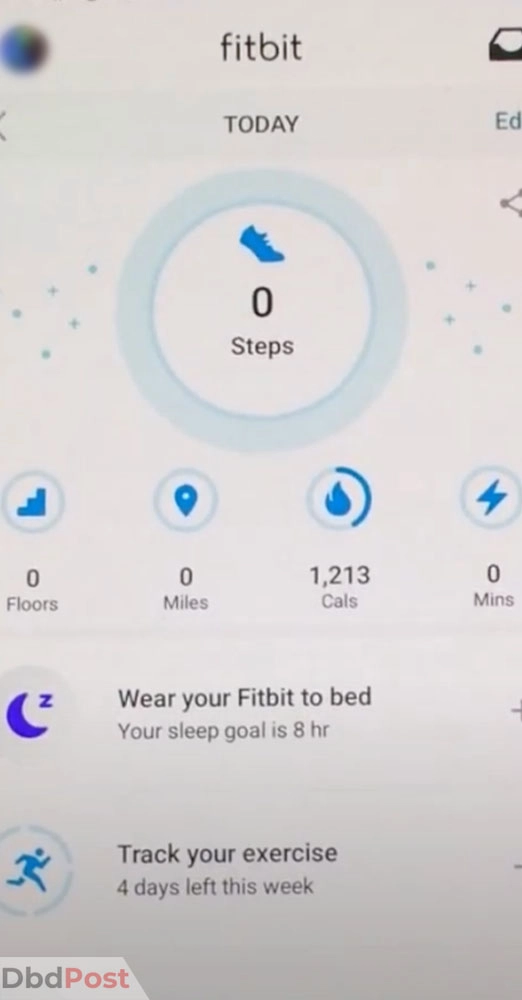
Step 2: Tap on your account icon in the top left corner of the screen.
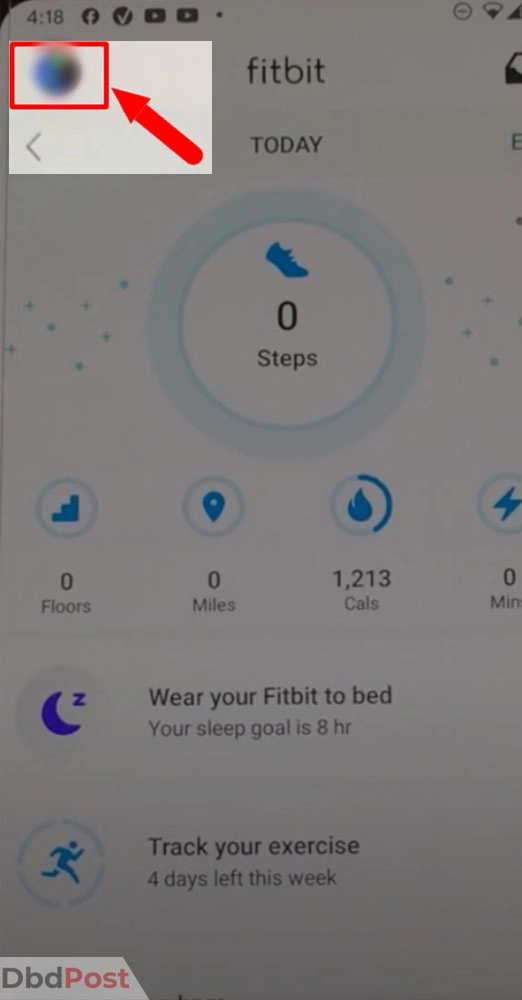
Step 3: Scroll on your phone and tap “Account Settings.” Then tap “Manage Subscriptions” under the subscription section.

Step 4: You can see which subscriptions you have active in your phone’s app store. Tap on the “Fitbit Premium” option.
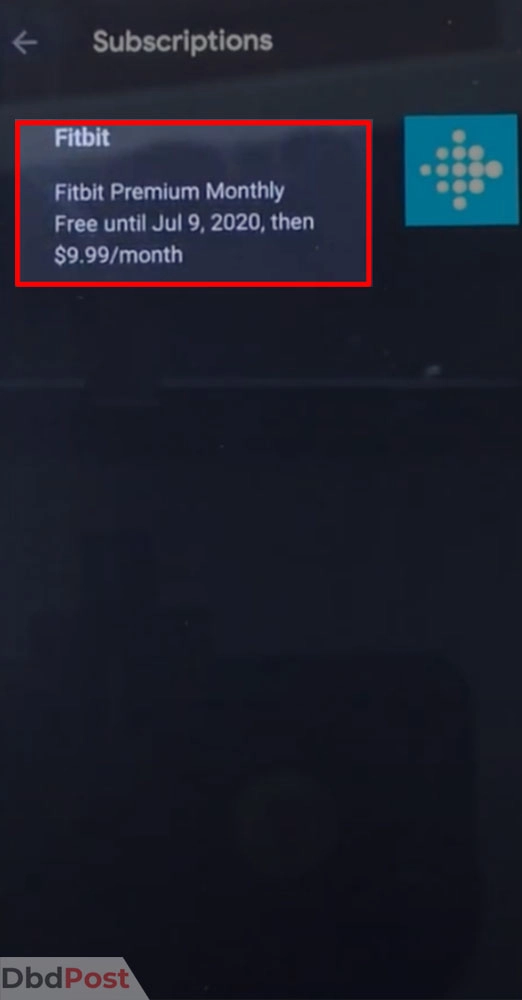
Step 5: Tap “Cancel Subscription” and follow the instructions on-screen.
Canceling Fitbit Premium through the App Store
To terminate your Fitbit Premium account through the App Store, follow these steps:
Step 1: Open the App Store on your iOS device. Tap on your profile icon in the top right corner of the screen.
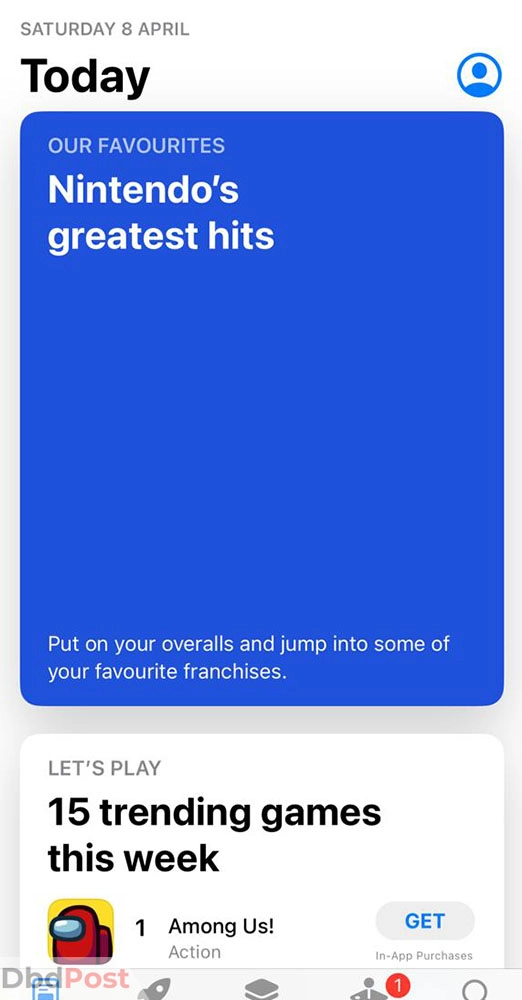
Step 2: Tap on “Subscriptions” and tap the Fitbit Premium subscription to cancel.
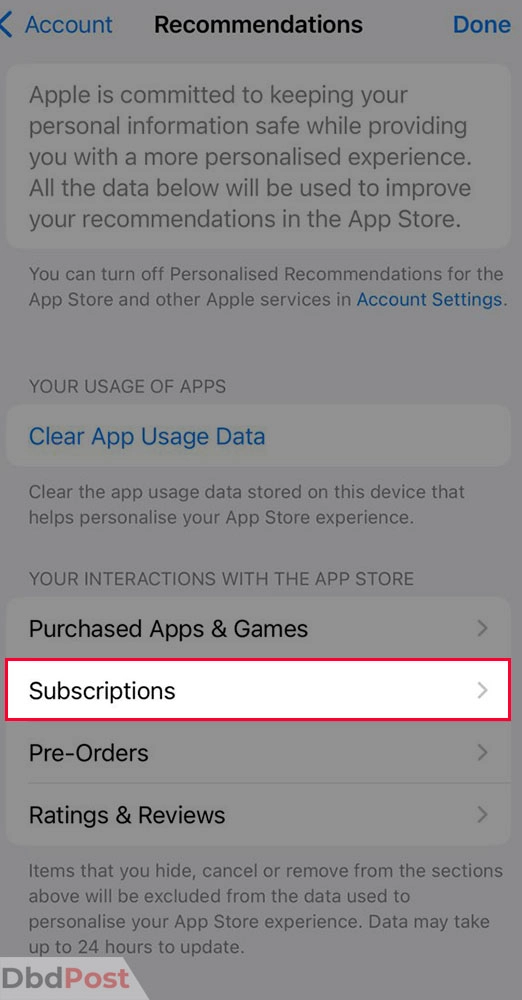
Step 3: Select “Cancel Subscription” and follow the instructions to complete the cancellation process.
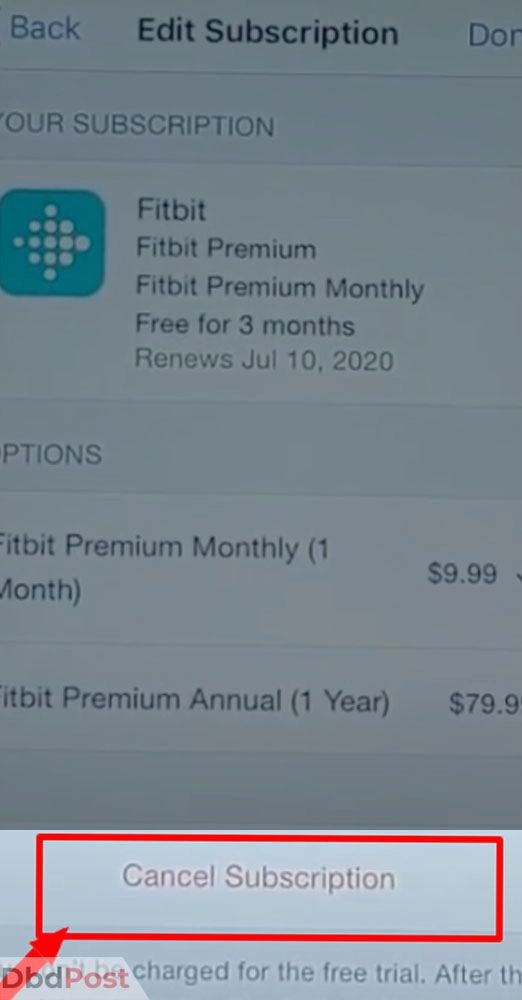
Canceling Fitbit Premium through the Google Play Store
To terminate your Fitbit Premium account through the Google Play Store, follow these steps:
Step 1: Open the Google Play Store app on your Android device. Then, tap on the menu icon in the top left corner of the screen.
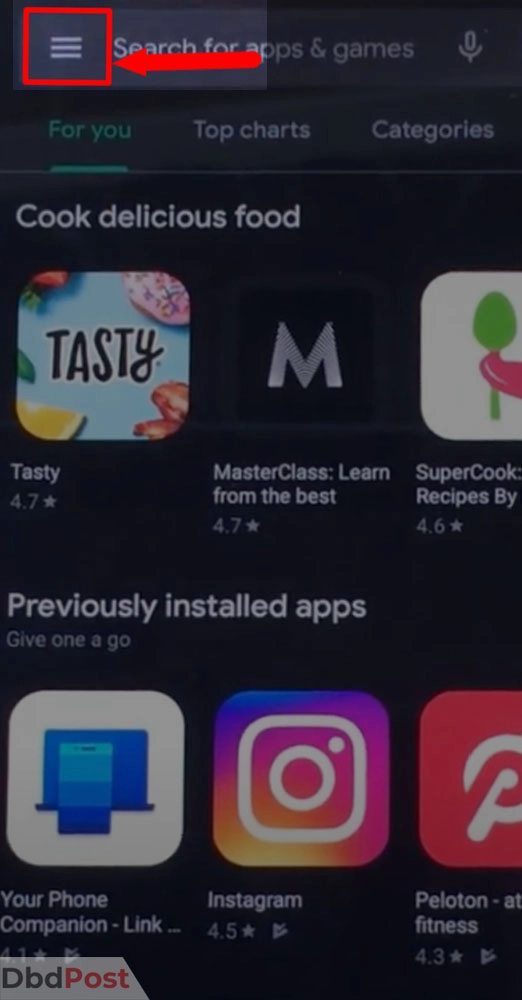
Step 2: Tap “Subscriptions” and select the Fitbit Premium subscription.
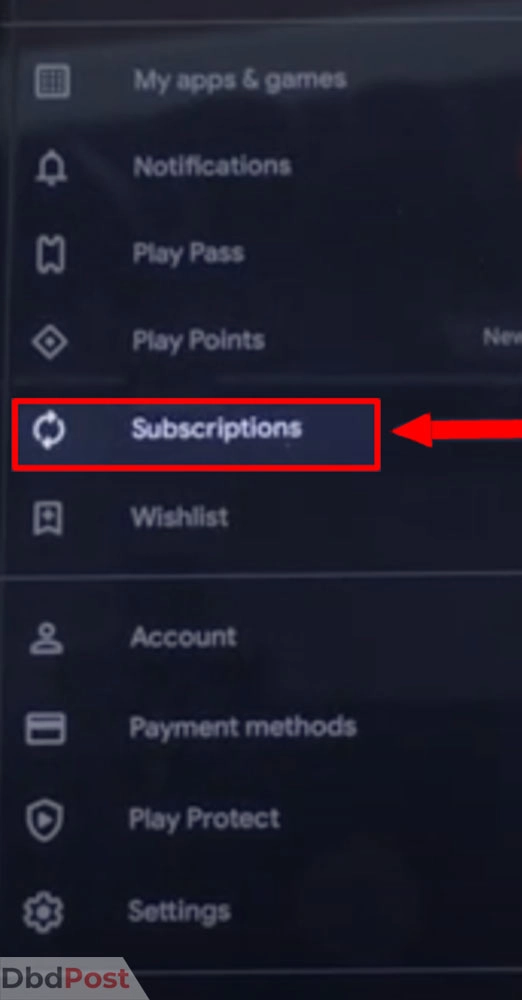
Step 3: Tap “Cancel Subscription” and follow the instructions to complete the cancellation process.
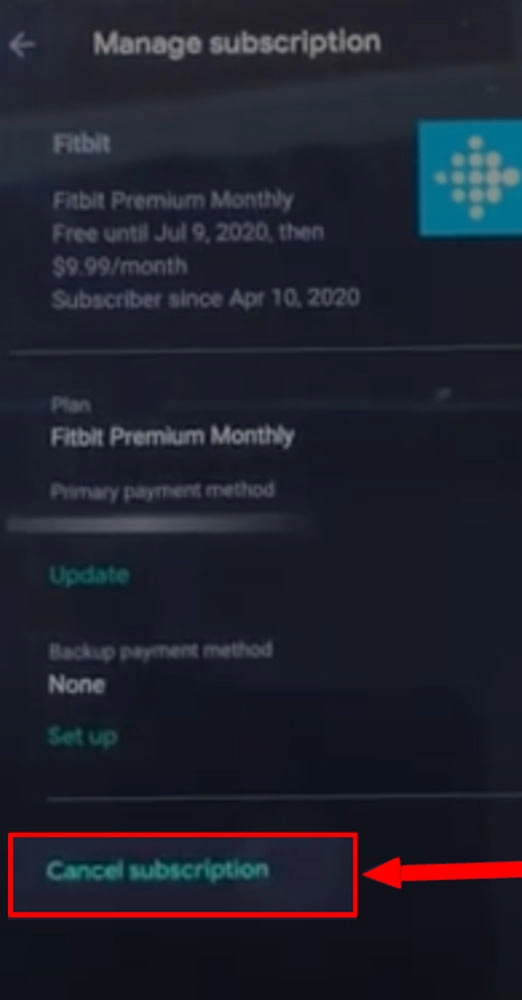
Even if you cancel your Fitbit Premium membership, you can still use the service until the end of the current billing cycle.
After that, your account settings will revert to the free version of Fitbit with limited features.
Understanding cancellation policy
Fitbit Premium subscribers must be aware of the company’s cancellation policy.
If you cancel your subscription, it will remain active until the current billing period ends, and Fitbit does not provide refunds for unused premium services.
If you encounter any problems while canceling, you can easily contact Fitbit’s customer support team through the app or website. They will guide you through the process and help you with any issues.
Related Stories
- Want to get back to old Snapchat and not pay extra? Check out our guide on how to cancel Snapchat Plus.
- Find out everything about how to cancel Betterhelp with our guide.
- No longer need a VPN? Find out how to cancel Surfshark – here.
- Click on our guide to find out the step-by-step process on how to cancel course hero.
- Do you not want to work out anymore? Find out how to cancel Gold’s Gym Membership with our guide.
FAQs
Is there a cancellation fee for Fitbit Premium?
There is no cancellation fee for canceling a Fitbit Premium subscription. You can cancel your Fitbit subscriptions at any time without incurring additional charges.
Can I get a refund if I cancel my Fitbit Premium subscription?
No, Fitbit generally does not offer cancellation refunds. They offer a free trial period before you are charged for the subscription. You will not receive a refund if you cancel during the trial period.
What happens to my data if I cancel Fitbit Premium?
You will not lose any data when you cancel your Fitbit Premium subscription. Your data from your Fitbit will still be available in the app. You can see all the data you have already synced with the app.
How long does it take to cancel Fitbit Premium?
The membership cancellation process for Fitbit Premium typically takes a few minutes. Once you cancel your subscription, you should receive a confirmation email from Fitbit.
The cancellation will take effect immediately, and you will no longer have access to the premium features.
Will I lose my Fitbit Premium benefits immediately after canceling the subscription?
Yes, you will lose your Fitbit Premium benefits immediately after canceling the subscription. If you do not pay for the premium version of the Fitbit app, your account will revert to the free version.
You will no longer have access to the special features, but you can still use the free version of the app and keep track of your progress.
Check the Fitbit Premium cancellation rules and due dates for a smooth canceling process.
It is important to know how to cancel Fitbit Premium before the next billing cycle to avoid being charged again.
- 107shares
- Facebook Messenger
About the author

Andy Cale
Andy Cale is an experienced journalist who has been writing for over twelve years. He focuses on global news and events, particularly on current affairs. His pieces cover news stories, info guides, reviews, and opinions on various topics that are important to the world today.
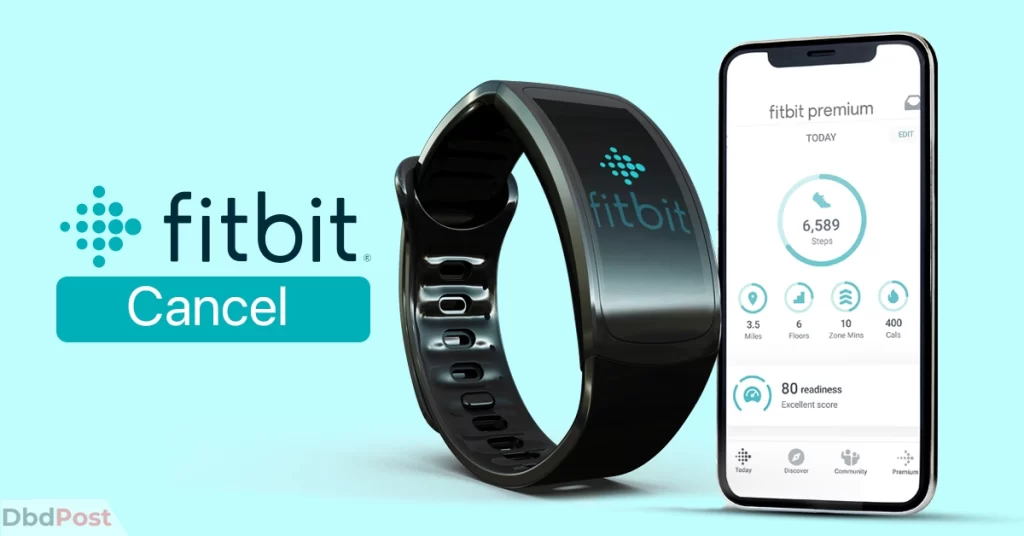
![Highest Paying Companies in Saudi Arabia in [year] highest paying companies in Saudi Arabia - feature image](https://dbdpost.com/wp-content/uploads/2021/12/highest-paying-companies-in-Saudi-Arabia-feature-image-150x150.jpeg)
![Highest Paying Companies in Qatar in [year] highest paying companies in Qatar - feature image](https://dbdpost.com/wp-content/uploads/2021/12/highest-paying-companies-in-Qatar-feature-image-150x150.jpeg)
![Highest Paying Companies in Malaysia in [year] highest paying companies in Malaysia - feature image](https://dbdpost.com/wp-content/uploads/2021/12/highest-paying-companies-in-Malaysia-feature-image-150x150.jpeg)
![Top 10 Highest Paying Jobs in Malaysia in [year] highest paying jobs in malaysia](https://dbdpost.com/wp-content/uploads/2022/01/feature-image-highest-paying-jobs-in-Malaysia-150x150.jpeg)